
The Importance of Regular Software Updates
We’ve all heard the phrase, “better safe than sorry,” but when it comes to operating systems, it’s not just a saying—it’s a necessity. Regular software updates are crucial for maintaining the security, performance, and stability of your computer system. Without these updates, even the most secure systems can become vulnerable to various threats. And that’s where the end of support for Windows 10 becomes a pressing issue for millions of users worldwide.
Operating systems are not static—they evolve with time. As new features, apps, and hardware become available, updates are necessary to ensure everything works seamlessly. But the most crucial reason for regular updates is to fix security vulnerabilities that may be exploited by cybercriminals. These updates patch known flaws, helping to protect users from the latest viruses, malware, and ransomware.
In fact, the majority of cyberattacks exploit known vulnerabilities. According to a study by the Ponemon Institute, over 60% of cyberattacks target known vulnerabilities that are not patched. This stark statistic underscores the importance of timely updates—whether it’s for a personal computer, a business network, or an entire government system. When Microsoft discontinues updates for Windows 10 in 2025, anyone using it will no longer have the advantage of these critical patches. What this means, in plain terms, is that your system will become an easy target for cybercriminals looking for weaknesses to exploit.
The end of Windows 10 support is not just a minor inconvenience—it’s a wake-up call for those who have neglected updates in the past. Cybersecurity experts always recommend that users install updates as soon as they become available, as these fixes are designed to close security gaps before attackers can take advantage of them. In a world where the cost of data breaches and cyberattacks is rising exponentially, ensuring your system is up to date is a non-negotiable priority.
Steps to Upgrade to Windows 11
As Windows 10 approaches its end-of-support date, the most logical course of action for many users is to upgrade to Windows 11. But what if your current computer isn’t compatible with the new system? Or, what if you’re simply unsure about how to upgrade? This section will guide you through the steps necessary to make the switch.
Check for Compatibility
Before diving into an upgrade, it’s important to ensure that your computer meets the minimum system requirements for Windows 11. Unlike Windows 10, which supported a wide variety of hardware, Windows 11 comes with stricter requirements. These include:
- A compatible 64-bit processor (1 GHz or faster with at least 2 cores)
- 4 GB of RAM or more
- 64 GB of storage or more
- UEFI firmware with Secure Boot capability
- Trusted Platform Module (TPM) 2.0
- DirectX 12-compatible graphics or later
These requirements ensure that Windows 11 will run efficiently and securely. To check if your system meets these specs, Microsoft has provided a handy tool called the PC Health Check tool. This free application allows you to assess whether your current hardware can support the new system.
Back Up Your Files
Before beginning any major upgrade, backing up your files is essential. Although the upgrade process is relatively straightforward, it’s always best to be prepared for any unexpected issues. You can back up your data to an external hard drive or use cloud storage solutions like OneDrive, Google Drive, or Dropbox.
Upgrading to Windows 11
Once you’ve confirmed that your system is compatible and your data is safely backed up, upgrading to Windows 11 is relatively simple. Here’s how:
- Open Windows Update: Navigate to Settings > Update & Security > Windows Update.
- Check for Updates: If Windows 11 is available for your device, you’ll see an option to upgrade. Click Download and Install to begin the process.
- Wait for the Installation to Complete: The upgrade process will take some time, depending on your internet connection and system performance. Your computer will restart several times during the process.
- Complete Setup: After the installation is complete, you’ll be guided through a few setup steps, including logging in to your Microsoft account and choosing your privacy settings.
If Windows 11 is not available through the regular update channel, you can always download the official installation tool from Microsoft’s website and perform a manual upgrade. However, it’s always recommended to check the compatibility first, as forcing the installation on an incompatible system could cause problems.
Transitioning to Linux or Chrome OS
While upgrading to Windows 11 might seem like the most obvious choice, it’s not the only option available. For users who either prefer a more open-source environment or have older hardware that doesn’t meet Windows 11’s requirements, Linux and Chrome OS provide great alternatives. Both systems come with their own unique features and advantages, making them ideal choices for different types of users.
Linux: A Robust Alternative for Tech-Savvy Users
Linux is an open-source operating system that has long been favored by developers, system administrators, and tech enthusiasts for its versatility and performance. Unlike Windows, Linux is free to use and can be customized extensively, making it a top choice for those who want to have complete control over their system. With distributions like Ubuntu, Fedora, and Mint, users can choose an OS that fits their needs.
Linux offers several benefits over Windows:
- Security: Linux is inherently more secure than Windows because of its open-source nature. Security vulnerabilities are often patched quickly by the community, making it harder for malware to gain a foothold.
- Performance: Linux is more lightweight than Windows, meaning it runs efficiently on older hardware, which is ideal for users who want to extend the life of their current system.
- Customization: Linux allows users to tweak every part of their system, from the graphical interface to the kernel. This makes it a perfect choice for tech-savvy users who want a system that fits their specific needs.
However, there’s a learning curve with Linux. If you’ve been using Windows for years, the shift to Linux might seem daunting. But for those who enjoy experimenting and learning, Linux can offer a rewarding experience.
Chrome OS: A Simple, Cloud-Centric Option
Chrome OS is another alternative to Windows 10, particularly for users who primarily use their computers for web browsing, media consumption, and cloud-based applications. Developed by Google, Chrome OS is based on the Chrome browser and integrates seamlessly with Google’s ecosystem, making it an ideal choice for those who rely heavily on Google services like Gmail, Google Docs, and YouTube.
Here’s why Chrome OS might be right for you:
- Speed: Chrome OS is incredibly fast and lightweight, even on low-end hardware. This makes it a great option for users who need a system for basic tasks.
- Simplicity: Chrome OS is known for its simplicity and ease of use. The interface is minimalistic, and everything is centered around the Chrome browser and cloud-based applications.
- Security: Like Linux, Chrome OS is inherently more secure than Windows. Google’s frequent updates ensure that security flaws are patched quickly, and the OS is designed with multiple layers of protection.
However, Chrome OS is not as versatile as Windows or Linux. It’s primarily designed for cloud-based tasks and may not be suitable for users who need access to a wide range of software. It’s an excellent choice for students, casual users, or businesses looking for a budget-friendly option for basic computing tasks.
Long-Term Impact on Businesses
For individual users, the end of support for Windows 10 might seem like an inconvenience, but for businesses, the stakes are much higher. When Microsoft discontinues support for an operating system, it’s not just about missing out on new features or updates. It’s about leaving company systems vulnerable to security breaches, which can have devastating consequences for both large enterprises and small businesses.
The Risks of Continuing with an Outdated OS in the Workplace
Businesses rely on their IT infrastructure to store sensitive data, communicate internally and externally, and maintain operational continuity. As such, leaving legacy systems running unsupported software can expose them to a range of security threats. Some of the specific risks businesses face when they continue to run Windows 10 after support ends include:
- Data Breaches: Cybercriminals exploit unpatched vulnerabilities to gain access to sensitive business data. If companies continue to use unsupported operating systems, attackers will have a much easier time infiltrating networks and stealing valuable data, including customer information, intellectual property, and financial records.
- Ransomware: Ransomware attacks have been on the rise in recent years, and outdated systems are prime targets. With no security patches being released, ransomware can easily slip through the cracks and lock businesses out of their own systems, demanding large sums of money to regain access.
- Reputational Damage: A data breach or security incident can cause irreparable harm to a company’s reputation. For businesses that deal with clients, customers, or stakeholders, a breach could lead to a loss of trust, clients, and, ultimately, revenue.
- Financial Loss: In addition to the potential fines and legal fees associated with a security breach, businesses also face the costs of downtime, lost productivity, and the resources required to recover from a cyberattack. The financial implications of not upgrading to a supported operating system can be severe, particularly for smaller businesses that may not have the resources to recover from such an incident.
For these reasons, businesses must prioritize the transition away from Windows 10 as soon as possible. While it may seem like a daunting and costly process, failing to do so could be much more expensive in the long run.
Planning the Transition for Businesses
Making the switch from Windows 10 to Windows 11, or another operating system, is not something that can happen overnight—especially in large organizations with thousands of employees and devices. For businesses, proper planning and execution are key to ensuring a smooth transition.
Here are some steps businesses can take to ensure the upgrade process is as efficient and cost-effective as possible:
- Inventory Assessment: The first step is to assess which systems are running Windows 10 and determine whether they meet the hardware requirements for Windows 11. This process will help IT teams identify which devices can be upgraded and which ones need to be replaced.
- Set a Timeline: Businesses should set a clear timeline for the transition. Depending on the size of the organization, this could take months. Ensure that deadlines are realistic and that departments and teams are aware of the schedule.
- Training and Communication: Upgrading to a new operating system often involves changes to workflows and processes. It’s essential to provide training to employees so they are familiar with the new features and any changes to their usual tasks. Clear communication is key to ensuring that everyone is on the same page.
- Test Compatibility: Before rolling out Windows 11 across the organization, IT teams should perform testing on a small group of devices to ensure compatibility with essential software applications and business tools. This helps prevent disruptions during the rollout.
- Backup Systems and Data: During the upgrade process, ensure that all systems are backed up to avoid data loss. Backup systems should be in place to ensure that in case anything goes wrong during the upgrade, critical data remains safe.
- Post-Upgrade Support: Once the upgrade is complete, businesses must have post-upgrade support in place to address any issues employees may encounter. This includes troubleshooting system problems, compatibility issues, and performance optimization.
The Role of IT Teams in Ensuring a Smooth Transition
The responsibility for overseeing the transition from Windows 10 to a supported operating system largely falls on the IT department. These professionals play a crucial role in ensuring that the upgrade is handled efficiently, securely, and with minimal disruption to business operations.
Key Responsibilities of IT Teams During the Transition
- System and Hardware Evaluation: IT teams need to evaluate whether the existing hardware can support Windows 11 or if upgrades or replacements are necessary. This involves checking for compatible processors, RAM, storage, and TPM (Trusted Platform Module) 2.0 requirements.
- Network Security: IT teams should be proactive in ensuring that the network remains secure during the upgrade process. This includes monitoring network traffic for signs of malicious activity, implementing firewalls, and making sure that all devices are properly configured and updated before they are connected to the network.
- Data Protection and Backup: IT teams must take charge of ensuring that all data is securely backed up before the upgrade begins. This includes backing up important documents, applications, databases, and user settings. If using cloud services for backup, IT should verify that all relevant data is synced correctly before the upgrade starts.
- Software Testing and Compatibility: One of the most critical tasks for IT teams is to ensure that the new operating system will be compatible with the business’s software and applications. Testing is vital to ensure that essential programs continue to work seamlessly after the upgrade.
- Training Employees: Once the system is upgraded, IT teams should be available to support employees and provide training on how to navigate the new operating system. This could involve creating training materials, hosting webinars, or offering one-on-one support to ensure a smooth transition for everyone in the organization.
Managing Potential Challenges
The transition from Windows 10 to Windows 11 (or another operating system) won’t be without its challenges. Here are some common hurdles that IT teams should be prepared to handle:
- System Downtime: During the upgrade, there will likely be periods of downtime as the systems are updated. IT teams need to ensure that critical operations are not disrupted during these periods. This may involve upgrading systems outside of business hours or setting up temporary workstations for employees.
- User Resistance: Employees who are accustomed to Windows 10 might be resistant to change. IT teams should communicate the reasons for the upgrade clearly, highlighting the security benefits and the enhanced features of the new system. Providing training and addressing concerns will help minimize resistance.
- Compatibility Issues: As mentioned earlier, software and hardware compatibility issues can arise during the upgrade process. IT teams need to be prepared to address these issues quickly, whether that means finding alternatives to unsupported software or upgrading older hardware.
Cybersecurity Implications Post-Windows 10
The cybersecurity landscape is constantly evolving, and the end of support for Windows 10 adds another layer of complexity to an already challenging field. With the discontinuation of security updates, users and businesses will need to adopt new strategies to protect their data and systems.
The Growing Threat of Cybercrime
Cybercrime is a rapidly growing threat. According to Cybersecurity Ventures, cybercrime is expected to cause damages of over $10 trillion annually by 2025. These attacks, ranging from ransomware and data breaches to identity theft and cyber-espionage, are becoming more sophisticated and widespread. As attackers develop new techniques, older operating systems like Windows 10 will become even more vulnerable to exploitation.
With no more security patches, Windows 10 will become a prime target for hackers. Cybercriminals often take advantage of well-known vulnerabilities that remain unpatched, and the longer an OS remains unsupported, the more dangerous it becomes.
Strengthening Cyber Defenses
In response to this looming threat, users and businesses should consider strengthening their cybersecurity posture. Here are some strategies to enhance security after the end of Windows 10 support:
- Upgrade to a Supported OS: The most effective way to secure your system is to upgrade to an OS that receives regular security updates, such as Windows 11. This ensures that your system is protected from the latest threats.
- Use Antivirus and Anti-malware Software: While operating systems may have built-in security features, it’s always a good idea to use additional antivirus and anti-malware software to further protect against threats. These tools offer real-time scanning and protection against a wide range of cyberattacks.
- Implement Strong Password Practices: One of the easiest ways for hackers to gain access to your system is through weak passwords. Encourage the use of complex passwords and implement multi-factor authentication (MFA) wherever possible.
- Regular Backups: Backup data regularly to ensure that you can recover it in the event of an attack. Using cloud backup solutions or external hard drives is essential for protecting critical files from ransomware or other malicious threats.
Conclusion: Navigating the End of Windows 10 Support
As the October 14, 2025 deadline approaches, users and businesses alike must take proactive steps to ensure a smooth transition away from Windows 10. While the end of support might seem like a minor issue for casual users, it presents significant security and operational risks for businesses, making it essential to upgrade to Windows 11 or consider alternative operating systems like Linux or Chrome OS.
By planning the upgrade carefully, businesses can mitigate risks, ensure continuity, and remain protected in an increasingly digital world. Likewise, individual users who are still relying on Windows 10 should take action now to avoid the looming cybersecurity threats that will arise once the operating system reaches its end of life. Whether you choose to upgrade to Windows 11, explore the world of Linux, or embrace Chrome OS, the important thing is to take action before it’s too late.
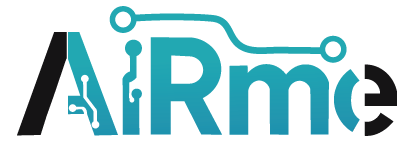

Leave a Reply