
Introduction
In the world of automation, businesses and developers often face the challenge of integrating different tools, platforms, and languages to streamline operations. Whether it’s automating workflows between Google Workspace and external systems, or leveraging Python’s data manipulation power with Google’s suite of tools, Google Apps Script (GAS) and Python are two extremely useful technologies.
In this blog, we’ll go through the process of integrating GAS with Python, walking you through every step of building cross-platform automation systems. By the end of this tutorial, you’ll know how to interact with Google Sheets and other Google Workspace products using Python, and how to trigger Python scripts from GAS and vice versa.
What is Google Apps Script (GAS)?
Google Apps Script is a cloud-based scripting language for light-weight application development in the Google Workspace platform (Gmail, Docs, Sheets, Drive, etc.). It’s based on JavaScript and allows you to automate Google services, integrate with external APIs, or build complex workflows inside Google’s ecosystem.
What is Python?
Python is a high-level, interpreted language known for its simplicity and versatility. Python excels in automation, data processing, web scraping, and much more. It has a rich ecosystem of libraries for handling tasks like working with APIs, processing data, and interacting with web services.
Python’s flexibility allows it to complement Google Apps Script very well in cross-platform automation. We can integrate Python’s capabilities in data analysis, machine learning, or database management with the automation of Google Workspace tools via GAS.
Part 1: Google Apps Script Basics
Before we start integrating, let’s review the basic process of creating a Google Apps Script project.
- Creating a New Project:
- Navigate to Google Apps Script.
- Click on “New Project” in the top-left corner to create a new script.
- Understanding the Apps Script IDE:
- The Apps Script IDE (Integrated Development Environment) is a JavaScript-based environment, with built-in libraries for interacting with Google services. In GAS, everything is accessed through the
GoogleAppsScriptnamespace.
- The Apps Script IDE (Integrated Development Environment) is a JavaScript-based environment, with built-in libraries for interacting with Google services. In GAS, everything is accessed through the
- Sample Script:
Here’s a very simple script that adds a value to a Google Sheet:function addToSheet() { var sheet = SpreadsheetApp.getActiveSpreadsheet().getActiveSheet(); sheet.appendRow(['Hello', 'Google Apps Script']); }SpreadsheetApp.getActiveSpreadsheet()gets the currently open Google Sheets document..getActiveSheet()targets the currently active sheet within that document.appendRow()adds a new row to the sheet with the specified values.
Part 2: Python Basics
Now that we have a grasp of GAS, let’s quickly look at Python basics and how it will be used for automation.
- Setting Up Python Environment:
- Install Python from python.org.
- Install
pip(Python’s package installer) if it’s not already installed.
- Using Python for Automation:
- Python excels in tasks like API interaction, data processing, or web scraping. We will use Python libraries such as
requests,gspread(for interacting with Google Sheets), andflask(for web-based APIs).
- Python excels in tasks like API interaction, data processing, or web scraping. We will use Python libraries such as
- Basic Python Script Example:
Below is a basic script that fetches data from a remote API (we’ll use a mock API here) and processes it.import requests # Define the API endpoint url = 'https://jsonplaceholder.typicode.com/posts' # Send a GET request response = requests.get(url) # Check if the request was successful if response.status_code == 200: posts = response.json() # Convert the JSON data to a Python object print(posts) else: print(f"Failed to retrieve data. Status code: {response.status_code}")- The
requests.get()function sends a GET request to the specified URL. response.json()converts the returned JSON into a Python object (like a dictionary or list).
- The
Part 3: Setting Up Python and GAS for Integration
Now, let’s explore how we can make Python and Google Apps Script work together. There are several ways to integrate these two, but we’ll look at the most common method: using webhooks (HTTP requests) to enable communication.
Step 1: Setting Up a Web Service in Python (Flask Example)
- Install Flask:
Flask is a micro web framework for Python. It makes it easy to create a simple web service that can be accessed via HTTP. Install Flask via pip:pip install flask - Create a Simple Web Service:
Below is a basic Python Flask web service that will listen for requests from Google Apps Script:from flask import Flask, request, jsonify app = Flask(__name__) # A simple route to handle requests @app.route('/data', methods=['POST']) def handle_data(): data = request.json # Get the JSON data sent by GAS print(data) # Just print the received data (could be processed further) return jsonify({"status": "success", "received": data}), 200 if __name__ == "__main__": app.run(debug=True)@app.route('/data', methods=['POST'])creates a route/datathat listens for POST requests.request.jsonallows you to access the data sent in the POST request as a Python dictionary.
- Running Flask Locally:
- You can run this Flask app locally by simply executing:
python app.py
- You can run this Flask app locally by simply executing:
Step 2: Sending Data from Google Apps Script to Python Web Service
Now let’s set up a Google Apps Script that can send data to this Flask web service using a POST request.
- Create Google Apps Script to Send POST Request:
Below is a script that sends data from Google Sheets to our Python web service.function sendDataToPython() { var data = { "name": "John Doe", "email": "john.doe@example.com" }; var url = "http://localhost:5000/data"; // Replace with your server's URL var options = { "method": "POST", "contentType": "application/json", "payload": JSON.stringify(data) // Convert JavaScript object to JSON string }; var response = UrlFetchApp.fetch(url, options); Logger.log(response.getContentText()); // Log the response from Python server }UrlFetchApp.fetch(url, options)sends the POST request to the specified URL.- The
payloadis the data we’re sending to the Python server, and it must be stringified into JSON format. - The
Logger.log(response.getContentText())logs the server’s response to the GAS console.
- Run the Script:
When this script is run, it will send the data from Google Sheets to the Python server via HTTP, and the server will log the data.
Step 3: Handling Responses and Further Automation
You can further extend this integration by:
- Processing Data in Python: After receiving the data in Python, you can process it (e.g., store it in a database, manipulate it with
pandas, or even send it back to Google Sheets via thegspreadlibrary). - Sending Data Back to Google Sheets from Python: Use the
gspreadlibrary to update Google Sheets from Python. Below is an example:import gspread from oauth2client.service_account import ServiceAccountCredentials # Setup the Google Sheets API client scope = ["https://spreadsheets.google.com/feeds", "https://www.googleapis.com/auth/drive"] creds = ServiceAccountCredentials.from_json_keyfile_name("credentials.json", scope) client = gspread.authorize(creds) # Open the spreadsheet and update a cell sheet = client.open("Your Spreadsheet Name").sheet1 sheet.update_cell(1, 1, "Data received from Python!")This allows the Python application to not only send data to Google Apps Script but also update the Google Sheets document directly.
Conclusion
Through this integration, we have built a seamless interaction between Google Apps Script and Python. Using webhooks, we’ve shown how you can send data from Google Sheets to Python for processing and return the results back to Google Sheets or use them elsewhere. The flexibility of both technologies allows for complex workflows across platforms, creating a powerful automation toolchain.
By combining the strengths of GAS (with its deep integration with Google Workspace) and Python (with its versatility and powerful libraries), you can automate tasks, process data, and improve productivity across your organization.
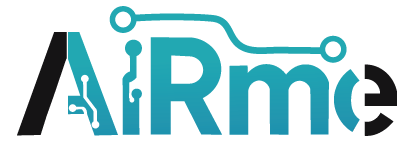

Leave a Reply