
Unleash Your Inner Genius: Introducing the Gemini Text Assistant for Chrome
In the vast, bustling digital world, our words are our currency. We write emails to close deals, messages to connect with loved ones, essays to share knowledge, and comments to voice opinions. But how often do we feel our words fall short? How often do we struggle with a complex article, wish for a quick translation, or stare at a blinking cursor, battling writer’s block?
The way we interact with text is due for a revolution. Basic spell checkers can’t grasp nuance. Clunky translation tabs break our workflow. And the sheer volume of information we face daily can be overwhelming. We need more than just a tool; we need an intelligent partner.
Today, that changes. We are thrilled to introduce the Gemini Text Assistant, a revolutionary Chrome extension designed to be your all-in-one writing and reading companion. Powered directly by Google’s state-of-the-art Gemini AI, this extension integrates seamlessly into your browser to help you write with precision, read with clarity, and communicate without barriers.
This is not just another extension. It’s a fundamental upgrade to your digital life. In this ultimate guide, we will take you on a deep dive through every feature, explore the powerful workflows you can adopt, walk you through a simple setup process, and even peek under the hood at the technology that makes it all possible. Get ready to transform your relationship with the written word.
The Core Problem: Why Your Browser Needs an AI Upgrade
Before we explore the solution, let’s diagnose the problem. The modern internet user faces a trio of challenges that traditional tools are ill-equipped to handle:
- The Communication Gap: The pressure for clear, professional, and error-free communication is immense. A single typo in a job application or a poorly phrased email to a client can have real-world consequences. Standard spell checkers catch the most obvious mistakes but fail to understand context, tone, or sophisticated grammatical structures. They won’t help you sound more confident, persuasive, or engaging.
- Information Overload: We are drowning in content. From dense academic papers and lengthy news articles to detailed technical reports and sprawling email threads, the challenge isn’t accessing information, but understanding it efficiently. We need tools to help us cut through the noise, grasp key points quickly, and have complex topics explained in simple terms.
- The Global Village: Our work and social circles are increasingly international. The need to understand and write in different languages is no longer a niche requirement but a daily reality for many. Navigating to separate translation websites is inefficient, often loses the original formatting, and breaks the flow of your work.
The Gemini Text Assistant was built from the ground up to solve these three core challenges by embedding a powerful AI directly into the fabric of your browser.
A Deep Dive: Exploring the Six Pillars of the Gemini Text Assistant
The true power of the Gemini Text Assistant lies in its suite of six meticulously crafted features. Each one is designed to address a specific need, and together, they form a comprehensive toolkit for any text-based task. Let’s explore each one in exhaustive detail.
1. ✏️ Fix Grammar: Polish Your Text to Perfection
What It Is: This is your personal, on-demand proofreader, going far beyond a simple spell check. It analyzes your text for grammatical errors, spelling mistakes, punctuation issues, and awkward phrasing, then provides a clean, corrected version while preserving your original meaning and tone.
Who It’s For:
- Students: Ensure your essays, reports, and assignments are polished and professional before submission. Avoid losing marks for preventable errors.
- Professionals: Craft flawless emails, proposals, and presentations. Project an image of competence and attention to detail.
- Non-Native English Speakers: Gain confidence in your written English. Use it as a learning tool to see your common mistakes and how to correct them.
- Anyone who writes online: From social media posts to blog comments, ensure your everyday writing is clear and correct.
Detailed Use Case: Imagine you’re urgently writing an email to a potential client. You’re rushing, and this is what you write:
Before: “Hi jane, Hop your doing good. Just wanted to follow up on our conversaton from last week about the project proposal i sent over. Did you had a chance to look at it yet, let me know if you have any questions theirs a lot of details in there. i think our solution is realy unique and can bring a lot of value.”
This email is functionally understandable, but it screams unprofessionalism. Now, let’s see it after a one-click fix with the Gemini Text Assistant:
After: “Hi Jane, I hope you’re doing well. I just wanted to follow up on our conversation from last week regarding the project proposal I sent over. Have you had a chance to look at it yet? Please let me know if you have any questions; there are a lot of details in there. I believe our solution is truly unique and can bring a lot of value.”
The difference is night and day. The corrected version is clean, professional, and makes a much better impression, all with a single click.
2. ⚡ Enhance Text: From Good to Unforgettable
What It Is: This feature is your creative partner. It takes your existing text and elevates it, making it more engaging, articulate, clear, and impactful. It can rephrase sentences for better flow, suggest more powerful vocabulary, and adjust the overall structure for greater readability, all while staying true to your core message.
Who It’s For:
- Content Creators & Marketers: Turn bland product descriptions into persuasive copy. Make your blog posts more captivating and your social media updates more shareable.
- Job Seekers: Enhance your resume bullet points and cover letters to stand out from the competition.
- Team Leaders & Managers: Improve the clarity and impact of your internal communications, memos, and project updates.
- Anyone experiencing writer’s block: Use it as a brainstorming tool to see different ways your ideas can be expressed.
Detailed Use Case: Let’s say you’re writing a short bio for your professional profile. Your first draft is a bit dry:
Before: “I am a marketing manager. I have worked in the industry for five years. I am good at running campaigns and managing teams. I want to find a new job where I can use my skills.”
This is factual, but it lacks personality and impact. Let’s give it a spark with the “Enhance Text” feature:
After: “As a dynamic marketing manager with five years of industry experience, I specialize in executing high-impact campaigns and fostering collaborative, successful teams. I am currently seeking a challenging new opportunity where I can leverage my skills to drive significant growth and innovation.”
The enhanced version uses stronger verbs (“executing,” “fostering”), more descriptive adjectives (“dynamic,” “high-impact”), and a more professional tone. It transforms a simple statement into a compelling professional summary.
3. 🌐 Translate: Your Instant Bridge to the World
What It Is: This feature provides seamless, high-quality translation powered by Gemini’s advanced language understanding. It can translate text to and from a wide variety of languages, allowing you to read foreign content or communicate with an international audience without ever leaving your current tab.
Who It’s For:
- Multinational Teams: Communicate effortlessly with colleagues from around the globe.
- Researchers & Students: Read academic papers and source materials in their original language.
- Travelers & Expats: Quickly translate emails, website text, and messages to navigate life in a new country.
- Customer Support Professionals: Assist customers from different linguistic backgrounds with ease.
Detailed Use Case: You receive an inquiry from a potential partner in Spain, but you don’t speak Spanish:
Before (in your inbox): “Estimado equipo, Estamos muy impresionados con su producto y nos gustaría explorar una posible asociación para distribuirlo en el mercado español. ¿Estarían disponibles para una llamada la próxima semana para discutir los detalles?”
Instead of copying this into a separate tool, you simply select the text, right-click, and choose “Translate.” The result pops up instantly:
After (in the overlay): “Dear team, We are very impressed with your product and would like to explore a possible partnership to distribute it in the Spanish market. Would you be available for a call next week to discuss the details?”
Now you can understand the message and use the popup to draft your reply in English, then use the “Translate” feature to convert it to Spanish before sending.
4. 📄 Summarize: The Essential Tool for Information Overload
What It Is: This feature is your personal research assistant. It intelligently analyzes long pieces of text and distills them into a concise summary of the most important points. It saves you time and helps you quickly determine if a document is worth a deeper read.
Who It’s For:
- Students & Academics: Quickly grasp the abstract of a research paper or the main arguments of a long article.
- Busy Professionals: Get the gist of lengthy business reports, meeting minutes, or email chains in seconds.
- News Junkies: Stay informed by quickly summarizing long-form journalism without having to read every word.
- Anyone conducting online research: Efficiently sift through large amounts of information to find what’s relevant to you.
Detailed Use Case: You’re researching a new technology and come across a dense, jargon-filled paragraph in a report:
Before: “The implementation of our novel Quantum Resonance Ledger (QRL) leverages a decentralized network of cryptographic nodes that utilize superposition-based hashing algorithms to ensure immutable data integrity. Unlike traditional blockchain, which relies on linear proof-of-work consensus, the QRL achieves near-instantaneous transaction finality through a multi-dimensional entanglement protocol. This paradigm shift not only drastically reduces energy consumption but also offers a theoretically impenetrable security framework against both classical and quantum computational attacks, positioning it as a viable next-generation infrastructure for secure digital asset management.”
This is a mouthful. Let’s use “Summarize”:
After (in the overlay): “This text describes a new technology called the Quantum Resonance Ledger (QRL). It’s a decentralized system that uses advanced quantum principles to be faster, more energy-efficient, and more secure than traditional blockchain. Its key features are instant transactions and high resistance to cyberattacks, making it suitable for managing digital assets.”
The summary cuts through the jargon and gives you the essential information in a simple, digestible format.
5. ❓ Explain: Your Personal Tutor for Complex Topics
What It Is: This is the “ELI5” (“Explain Like I’m 5”) feature of the suite. When you encounter a complex concept, a technical term, or a confusing passage, this tool breaks it down into simple, easy-to-understand language without losing the core meaning.
Who It’s For:
- Lifelong Learners: Demystify any new subject you’re curious about, from quantum physics to economic theories.
- Students: Get a simpler explanation of a difficult concept in your textbook before an exam.
- Industry Newcomers: Quickly get up to speed on the jargon and acronyms specific to your new field.
- Anyone reading outside their expertise: Understand the technical details in a medical report, a legal document, or a scientific article.
Detailed Use Case: You’re reading an article about finance and come across this sentence:
Before: “The central bank decided to implement quantitative easing to combat deflationary pressures and stimulate economic growth.”
What exactly is “quantitative easing”? Instead of opening a new tab to search, you highlight the phrase and click “Explain”:
After (in the overlay): “Think of the economy as a car that’s running out of gas. ‘Quantitative easing’ is when the central bank (the authority in charge of money) essentially starts printing new money and uses it to buy things like government bonds from commercial banks. This floods the banks with cash, making it cheaper for them to lend money to people and businesses. The goal is to encourage more spending and investment to get the ‘economic car’ running faster and prevent prices from falling (which is called deflation).”
This simple analogy makes a complex economic policy immediately understandable.
6. 📝 Rewrite: Unleash Your Creative Flexibility
What It Is: This feature is a powerful tool for creativity and adaptation. It takes your text and rewrites it in a different style, from a different perspective, or for a different audience, all while retaining the essential ideas.
Who It’s For:
- Writers & Bloggers: Overcome writer’s block by seeing your sentences rephrased in new and interesting ways.
- Social Media Managers: Adapt the same core message for different platforms (e.g., a professional tone for LinkedIn vs. a casual tone for Twitter).
- Students: Paraphrase source material correctly to avoid plagiarism while integrating it into your own work.
- Anyone looking for a fresh perspective: See your own ideas expressed differently to ensure they are as clear and effective as possible.
Detailed Use Case: You’ve written a product update for your tech-savvy team, but now you need to post it on your public blog for non-technical users.
Before (Technical Version): “Version 3.2 refactors the primary authentication module to use OAuth 2.0, deprecating the legacy API key system. This will enhance security by leveraging token-based permissions and streamline the integration pipeline for third-party developers.”
This is too technical for a general audience. Let’s use “Rewrite” with the implied goal of simplifying it:
After: “In our latest update (Version 3.2), we’ve completely overhauled how you log in to our service. We’re moving to a more secure, modern system that’s similar to how you ‘Log in with Google’ on other websites. This change makes your account safer and makes it much easier for other apps to connect with our platform in the future.”
The rewritten version conveys the same core benefits (better security, easier integration) in a way that anyone can understand.
Mastering Your Workflow: Two Ways to Use the Gemini Assistant
The Gemini Text Assistant is designed to fit your work style, not force you into a new one. To that end, it offers two distinct and powerful modes of interaction.
Workflow 1: The “In-the-Flow” Context Menu
This is the most seamless and integrated way to use the assistant. It’s designed for when you’re actively reading or editing on a webpage and need a quick action without breaking your focus.
How it works:
- Select Text: Simply highlight any text on any webpage.
- Right-Click: Open the standard right-click menu.
- Choose Your Action: Hover over “Gemini AI Assistant” and select “Summarize,” “Explain,” “Translate,” or any of the other options.
- Instant Result: A beautiful, semi-transparent overlay will animate into view in the top-right corner of your screen, displaying the result from Gemini.
The overlay is designed to be unobtrusive. It features a crisp, modern design with a “glassmorphism” effect that blends into the page. You have quick buttons to Copy the result to your clipboard or Close the overlay. If you do nothing, it will intelligently disappear on its own after 10 seconds, keeping your workspace clean.
This workflow is perfect for:
- Quickly summarizing a paragraph while reading a long article.
- Instantly translating a foreign language comment you’ve encountered.
- Getting a simple explanation of a term without navigating away from the page.
Workflow 2: The “Command Center” Popup
This is your dedicated workspace for more involved tasks. It’s best for when you’re composing new text or want to work with text that isn’t already on a webpage.
How it works:
- Click the Icon: Click the Gemini Text Assistant icon in your Chrome toolbar.
- Perform an Action: The clean and intuitive popup appears. The main view is a grid of all six actions. Click the one you need, like “Enhance Text.”
- Get the Result: The extension will process your request, showing a subtle loading animation. The result then appears directly within the popup in a dedicated result area.
- Manage the Output: From here, you can easily Copy the result to your clipboard to paste it elsewhere or Close the result view to perform another action.
This workflow is perfect for:
- Drafting an email from scratch and using “Fix Grammar” and “Enhance Text” before sending.
- Working with text from a PDF or another application that you’ve copied.
- Running multiple transformations on the same piece of text to see different outputs.
By offering both the context menu and the popup, the Gemini Text Assistant ensures that its power is always available, precisely when and where you need it.
Getting Started: Installation and Setup Guide
We’ve designed the setup process to be as simple as possible. You can be up and running in just a few minutes.
Step 1: Install the Extension
The first step is to add the Gemini Text Assistant to your browser.
[Install the Gemini Text Assistant from the Chrome Web Store] <- (This would be a live button)
Once installed, you’ll see the Gemini Assistant icon appear in your Chrome toolbar. We recommend pinning it for easy access!
Step 2: Obtain Your Free Gemini API Key
To connect the extension to Google’s powerful AI, you need a personal API key. This key is completely free and ensures that you have direct, secure access to the Gemini models.
What is an API Key? Think of it like a private password that allows the extension to make requests to the Gemini service on your behalf.
Here’s how to get your key:
- Navigate to the Google AI Studio. You may need to sign in with your Google account.
- Agree to the terms of service if prompted.
- On the API Keys page, click the “Create API key in new project” button.
- A new key will be instantly generated. Click the copy icon next to the key to copy it to your clipboard. Keep this key safe and private, just like a password.
Step 3: Configure the Extension
Now for the final step: telling the extension what your key is.
- Click on the Gemini Text Assistant icon in your toolbar to open the popup.
- Click the Settings cogwheel icon in the top-right corner of the popup. This will take you to the settings page.
- You’ll see a field labeled “Gemini API Key.” Paste the key you just copied from the Google AI Studio into this box.
- (Optional) If you plan to use the translation feature often, you can select your most-used language from the “Default Translation Language” dropdown menu.
- Click the “Save Settings” button. The button will flash “Saved!” to confirm.
That’s it! You are now ready to use the full power of the Gemini Text Assistant. You can click the back arrow to return to the main popup view or simply start selecting text on any webpage.
Under the Hood: The Technology That Drives the Assistant
For those curious about how the magic happens, here’s a brief look at the robust and modern technology stack your assistant is built on:
- Google Gemini 1.5 Flash: We specifically utilize the
gemini-1.5-flash-latestmodel. This is one of Google’s newest and most efficient models, designed for high-speed, high-volume tasks. It provides the perfect balance of intelligence, speed, and cost-effectiveness, ensuring your results are both high-quality and near-instantaneous. - Manifest V3: The extension is built using Google’s latest extension platform, Manifest V3. This means it adheres to the strictest modern standards for security, privacy, and performance. It operates more efficiently and respects your privacy by having more granular control over permissions.
- Secure, Local Storage: Your API key is stored securely on your local machine using
chrome.storage.local. It is never transmitted to any server other than the official Google Generative Language API, and we (the extension developers) never have access to it. - Modular Architecture: The extension is logically divided into three parts:
- The Background Script acts as the brain, managing API calls and the context menu.
- The Content Script acts as the eyes and hands, interacting with the content of web pages to display the result overlay.
- The Popup Script provides the user interface and “Command Center” for direct interaction.
This clean architecture ensures the extension is both powerful and reliable.
Frequently Asked Questions (FAQ)
Q: Is the Gemini Text Assistant free? A: The extension itself is completely free to install and use. However, it requires a Gemini API key. Google provides a generous free tier for the Gemini API, which is more than enough for most users’ daily needs. For extremely heavy usage, Google’s standard API pricing would apply.
Q: Is my data and aPI key safe? A: Yes. Security and privacy are our top priorities. Your API key is stored locally on your computer and is only used to communicate directly with Google’s secure API. The text you process is sent to Google for processing but is not stored or viewed by the extension’s developers.
Q: What languages can it translate? A: It can translate between all the languages supported by the Gemini model, which includes dozens of the world’s most common languages, from Spanish and French to Japanese and Arabic.
Q: Why do I need my own API key? A: Using your own key provides better security and reliability. It ensures you have your own usage quota and that the service is always available to you, without being affected by other users.
Q: Will the extension work on all websites? A: Yes! It is designed to work on <all_urls>, meaning it should be available on any standard webpage you visit. It may not function on special browser pages (like chrome://extensions) or inside other extensions.
Your New Creative Partner Awaits
The Gemini Text Assistant is more than just a collection of features; it’s a new way of working, thinking, and communicating online. It’s about breaking down barriers—whether they’re language barriers, knowledge barriers, or the dreaded barrier of the blank page.
Stop letting small errors undermine your message. Stop spending precious time trying to decipher complex information. Start communicating with confidence, clarity, and creativity.
Install the Gemini Text Assistant today and unlock a smarter way to navigate the digital world.
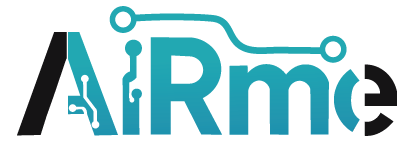

Leave a Reply