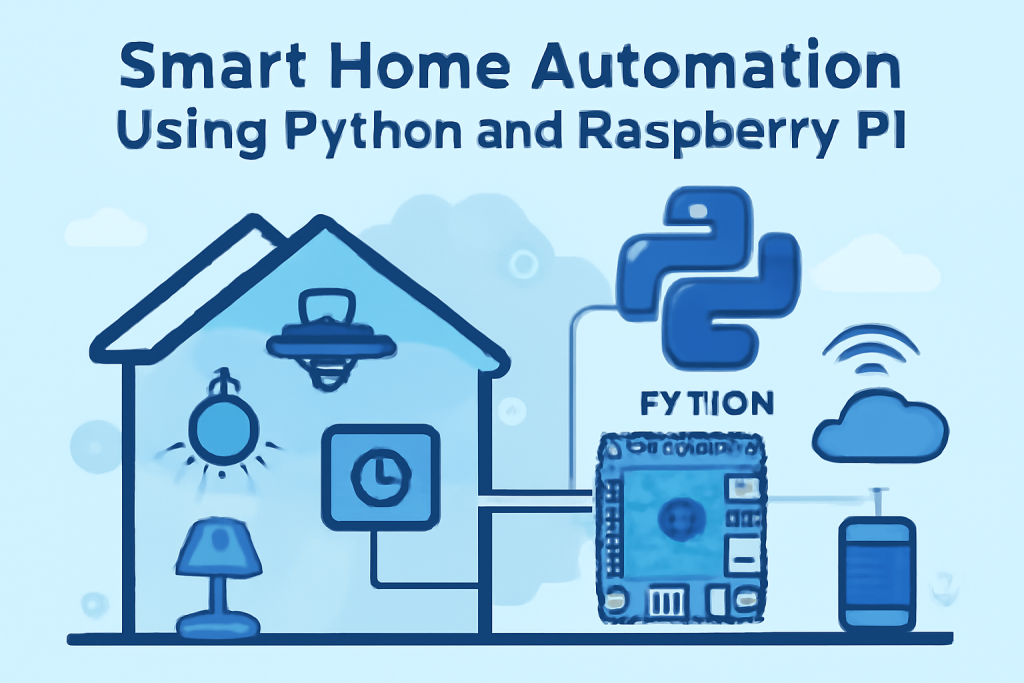
Introduction to Smart Home Automation
Smart home automation refers to the use of technology to control various household devices such as lights, thermostats, security systems, and even kitchen appliances. These devices can be controlled remotely using smartphones, tablets, or voice commands. As the demand for smarter living spaces increases, many individuals and developers are looking for ways to create their own automation systems.
In this blog post, we will focus on how to leverage Python and Raspberry Pi to automate your home. Python is an excellent programming language for such projects due to its simplicity and versatility. Raspberry Pi, a small, affordable computer, provides a perfect platform to run your automation code and interface with various sensors and devices.
By the end of this post, you’ll have a detailed understanding of how to set up and implement a smart home system using Python and Raspberry Pi.
Chapter 1: Getting Started with Raspberry Pi
1.1 What is Raspberry Pi?
Raspberry Pi is a series of small single-board computers developed by the Raspberry Pi Foundation. Originally designed to teach basic computer science in schools, Raspberry Pi has since gained popularity among hobbyists and engineers. Its small size, affordability, and versatility make it ideal for DIY projects like smart home automation.
1.2 Raspberry Pi Versions and Choosing the Right One
There are several versions of Raspberry Pi available. Some common models are:
- Raspberry Pi 4 Model B: The latest model, with more memory and higher processing power.
- Raspberry Pi 3 Model B+: Still very capable for most basic home automation tasks.
- Raspberry Pi Zero W: A smaller, more compact version ideal for low-power devices.
For most home automation tasks, the Raspberry Pi 3 or Raspberry Pi 4 would be your best bet. They provide enough power to handle multiple devices and sensors, making them perfect for a variety of smart home applications.
1.3 Setting Up Raspberry Pi
Setting up Raspberry Pi is straightforward. Here’s how to get started:
- Download the official Raspberry Pi OS from the Raspberry Pi website.
- Flash the OS onto an SD card using a tool like Raspberry Pi Imager or Etcher.
- Insert the SD card into the Raspberry Pi, connect a monitor, keyboard, and mouse, and boot it up.
- Follow the setup instructions to configure your Raspberry Pi’s locale, Wi-Fi, and other settings.
- Update your system using the following commands:
sudo apt update sudo apt upgrade
1.4 Installing Required Software
To run Python on Raspberry Pi, it comes pre-installed, but you can ensure you have the latest version by running:
sudo apt install python3
Additionally, you will need several Python libraries to interact with hardware components such as sensors and relays:
sudo apt install python3-pip
pip3 install RPi.GPIO
pip3 install gpiozero
Chapter 2: Understanding Python for Smart Home Projects
2.1 Why Python?
Python is an excellent language for automating tasks due to its simplicity and vast collection of libraries. It is highly readable, and you can write code with minimal lines. Additionally, Python supports multiple libraries like RPi.GPIO, gpiozero, and Flask that simplify interfacing with hardware.
2.2 Python Libraries for Home Automation
- RPi.GPIO: A library for controlling the GPIO (General Purpose Input/Output) pins on the Raspberry Pi. It’s used to read sensor data or control actuators like relays.
- gpiozero: A simpler alternative to RPi.GPIO, specifically designed for beginners. It allows you to easily control lights, sensors, and motors.
- Flask: A lightweight web framework for creating a web interface to control your smart devices remotely.
2.3 Writing Your First Python Script
Here’s a simple Python script that turns an LED on and off, which can serve as a starting point for automation:
from gpiozero import LED
from time import sleep
led = LED(17) # Pin 17
while True:
led.on()
sleep(1)
led.off()
sleep(1)
This script uses gpiozero to control an LED connected to GPIO pin 17. The LED turns on and off every second, creating a blinking effect.
Chapter 3: Setting Up Your First Smart Device
3.1 Controlling Lights with Raspberry Pi
One of the most common home automation tasks is controlling the lights in your home. Here’s how you can control a simple lamp using a relay module and Python:
- Hardware Required:
- Relay module
- Lamp or any AC appliance
- Raspberry Pi
- Wiring:
Connect the relay module to a GPIO pin (e.g., pin 17) and wire the relay to the appliance’s power supply. - Python Code:
Here’s how you can control the relay:from gpiozero import LED from time import sleep relay = LED(17) while True: relay.on() # Turn on the appliance sleep(5) # Keep it on for 5 seconds relay.off() # Turn off the appliance sleep(5) # Keep it off for 5 seconds
3.2 Creating a Simple Web Interface for Control
Now that you have your devices working, let’s create a web interface to control them remotely using Flask.
- Install Flask:
pip3 install Flask - Create a Python Flask app:
from flask import Flask from gpiozero import LED app = Flask(__name__) relay = LED(17) @app.route('/turn_on') def turn_on(): relay.on() return "Device turned on" @app.route('/turn_off') def turn_off(): relay.off() return "Device turned off" if __name__ == '__main__': app.run(host='0.0.0.0', port=5000) - Run the app:
python3 app.pyNow, you can open a browser and navigate tohttp://<raspberry_pi_ip>:5000/turn_onto turn the light on, orhttp://<raspberry_pi_ip>:5000/turn_offto turn it off.
Chapter 4: Adding More Devices and Automation
4.1 Automating Multiple Devices
You can easily add more devices to your automation system. Let’s say you want to control both a light and a fan:
- Connect another relay to GPIO pin 18 for the fan.
- Modify the Python code to include both devices:
light = LED(17) fan = LED(18) while True: light.on() fan.off() sleep(5) light.off() fan.on() sleep(5)
4.2 Scheduling Automation with Cron Jobs
You can set up scheduled tasks using Cron. For example, if you want your lights to automatically turn on at sunset and off at sunrise, you can use a Python library like suntime to get the times and then set them up in a Cron job.
pip3 install suntime
Then in your Python script:
from suntime import Sun
from datetime import datetime
latitude = 51.5074
longitude = 0.1278 # Example for London
sun = Sun(latitude, longitude)
sunrise = sun.get_sunrise_time()
sunset = sun.get_sunset_time()
# Schedule to turn on at sunset and off at sunrise
Chapter 5: Adding Voice Control with Alexa or Google Assistant
5.1 Integrating with Alexa
You can integrate your Raspberry Pi with Amazon Alexa using the Alexa Smart Home SDK or simpler alternatives like Node-RED.
- Set up an Alexa routine to trigger your devices through HTTP requests to the Flask server you set up earlier.
5.2 Integrating with Google Assistant
Similarly, you can integrate your Raspberry Pi with Google Assistant through the Google Home API or Node-RED.
Chapter 6: Building a Fully Integrated Smart Home System
6.1 Expanding to Sensors
To make your home truly “smart,” you can add sensors to gather data and automate actions based on specific conditions. For instance:
- Motion Sensors: Turn on lights when motion is detected.
- Temperature Sensors: Adjust the thermostat based on the room temperature.
6.2 Example: Motion-Activated Lights
from gpiozero import MotionSensor, LED
pir = MotionSensor(4)
led = LED(17)
while True:
pir.wait_for_motion()
led.on()
pir.wait_for_no_motion()
led.off()
This simple code detects motion and turns on the LED (light) when motion is detected and turns it off once the motion stops.
Conclusion
Building a smart home with Python and Raspberry Pi is an exciting and highly educational project. It’s a fantastic way to learn about IoT, home automation, and the power of programming. With just a few simple components, you can create a fully functioning smart home that can be controlled remotely, automatically, or even with voice commands.
By integrating more devices, sensors, and external APIs, you can take your smart home system to the next level. The possibilities are endless, and the skills you develop along the way can be applied to countless other projects.
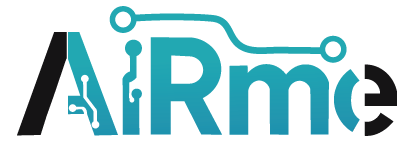

Leave a Reply