
In today’s fast-paced digital world, automation is no longer a luxury but a necessity. Whether you’re managing a small project or overseeing a large team, streamlining repetitive tasks can save you hours of valuable time and effort. That’s where Google Apps Script comes in—a powerful tool to automate tasks across Google Workspace apps like Sheets, Docs, Gmail, and Drive.
But what exactly is Google Apps Script, and how can it transform your workflow? Let’s explore its features and the endless possibilities it offers.
What is Google Apps Script?
Google Apps Script is a cloud-based scripting platform built by Google, allowing you to automate tasks, extend the functionality of Google Workspace apps, and integrate them with third-party services. It’s based on JavaScript, which makes it easy to learn if you’re already familiar with the language.
With Google Apps Script, you can write custom functions for Google Sheets, automate email management with Gmail, create workflows across different Google services, and even build complex web apps—all within the Google Workspace ecosystem.
Key Features of Google Apps Script
- Simple to Use
One of the main advantages of Google Apps Script is its accessibility. You don’t need a powerful development environment—everything is integrated directly into your Google Workspace. To get started, all you need is a Google account. - Integration Across Google Workspace
Google Apps Script can interact with most Google Workspace tools. You can automate processes involving Google Sheets, Google Docs, Google Drive, Gmail, Google Calendar, and even Google Forms. It can also trigger actions, making it possible to run scripts when certain conditions are met, like when a form is submitted or a spreadsheet is edited. - Custom Menus and Sidebars
You can create custom menus in Google Sheets, Docs, and other Google apps. This allows you to add a personal touch to your workflow, providing easy access to your scripts and tools. Additionally, sidebars and dialogs can be used to create a more interactive experience. - Triggers for Automation
Triggers are one of the most powerful features in Google Apps Script. They allow scripts to run automatically based on events, such as time-driven actions (e.g., every hour or day) or event-driven actions (e.g., when a Google Sheet is edited, or a form is submitted). - Web App Deployment
Google Apps Script enables you to deploy scripts as web apps. This allows for dynamic user interfaces that interact with Google Workspace products, perfect for creating custom solutions for your team or clients.
Practical Use Cases for Google Apps Script
1. Automate Email Responses in Gmail
A frequent task for many professionals is responding to customer queries, reminders, or inquiries. With Google Apps Script, you can create an automation that sends customized replies based on specific keywords in the subject or body of the email. You can also organize emails into folders or labels for easy retrieval.
Example:
function sendAutoResponse() {
var threads = GmailApp.getInboxThreads();
for (var i = 0; i < threads.length; i++) {
var message = threads[i].getMessages()[0];
if (message.getSubject().includes("Query")) {
message.reply("Thank you for your inquiry. We'll get back to you shortly.");
}
}
}2. Generate Custom Reports in Google Sheets
Google Sheets is a powerful tool for organizing data, but sometimes manually compiling and formatting reports can be time-consuming. With Apps Script, you can automatically generate reports, update data, and send them out without lifting a finger. For instance, you can pull data from multiple sources, analyze it, and create a beautiful report with just one click.
Example:
function generateReport() {
var sheet = SpreadsheetApp.getActiveSpreadsheet().getActiveSheet();
var data = sheet.getRange("A2:B10").getValues();
var report = "Sales Report\n\n";
data.forEach(function(row) {
report += row[0] + ": " + row[1] + "\n";
});
Logger.log(report);
}3. Build a Custom Google Form with Pre-filled Data
Sometimes you need to collect specific data through Google Forms. With Apps Script, you can pre-fill Google Forms with data from a Google Sheet or other sources. This can be particularly useful when collecting feedback or additional details from users after an initial form submission.
Example:
function prefillGoogleForm() {
var formUrl = 'https://docs.google.com/forms/d/your-form-id';
var form = FormApp.openByUrl(formUrl);
var items = form.getItems();
var nameItem = items[0].asTextItem();
var emailItem = items[1].asTextItem();
form.createResponse()
.withItemResponse(nameItem.createResponse("John Doe"))
.withItemResponse(emailItem.createResponse("john.doe@example.com"))
.submit();
}
4. Automate Google Calendar Events
Google Calendar integration allows you to automate event creation, notifications, and reminders. You can even set up recurring meetings or events based on triggers, such as the arrival of a new task or deadline in a Google Sheet.
Example:
function createEvent() {
var calendar = CalendarApp.getDefaultCalendar();
calendar.createEvent('Team Meeting', new Date('2025-07-01T09:00:00Z'), new Date('2025-07-01T10:00:00Z'));
}
How to Get Started with Google Apps Script
- Accessing the Script Editor
Google Apps Script is available directly from your Google Workspace apps. To start writing your first script:- Open a Google Sheet or any Google Workspace document.
- Click on Extensions > Apps Script from the menu. This will open the Apps Script editor where you can begin writing your code.
- Writing Your First Script
You can start by writing a simple function. Here’s a basic example to log a message: javascriptCopyEditfunction myFirstScript() { Logger.log("Hello, World!"); } - Running and Debugging
After writing your script, you can run it directly from the Apps Script editor. Use the Run button to execute your code. For debugging, Apps Script has a built-in logger (viaLogger.log()) that outputs messages to the Logs section, making it easy to track what’s happening in your script. - Setting Triggers
You can automate the execution of your script by setting triggers. Go to Triggers > Add Trigger in the Apps Script editor and choose when to run your script (time-driven, on-edit, etc.).
Conclusion
Google Apps Script is a game-changer for anyone looking to automate and optimize their workflows. From managing emails and creating reports to automating calendar events and integrating Google services, the possibilities are endless. It’s a valuable tool for both individuals and businesses looking to save time, reduce errors, and improve efficiency.
Whether you’re a beginner or an advanced user, there’s always something new to learn in the world of Google Apps Script. Start experimenting with small automations and watch how it transforms the way you work.
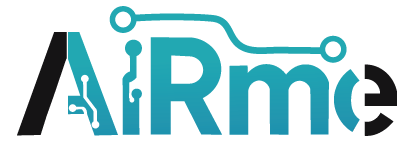

Leave a Reply