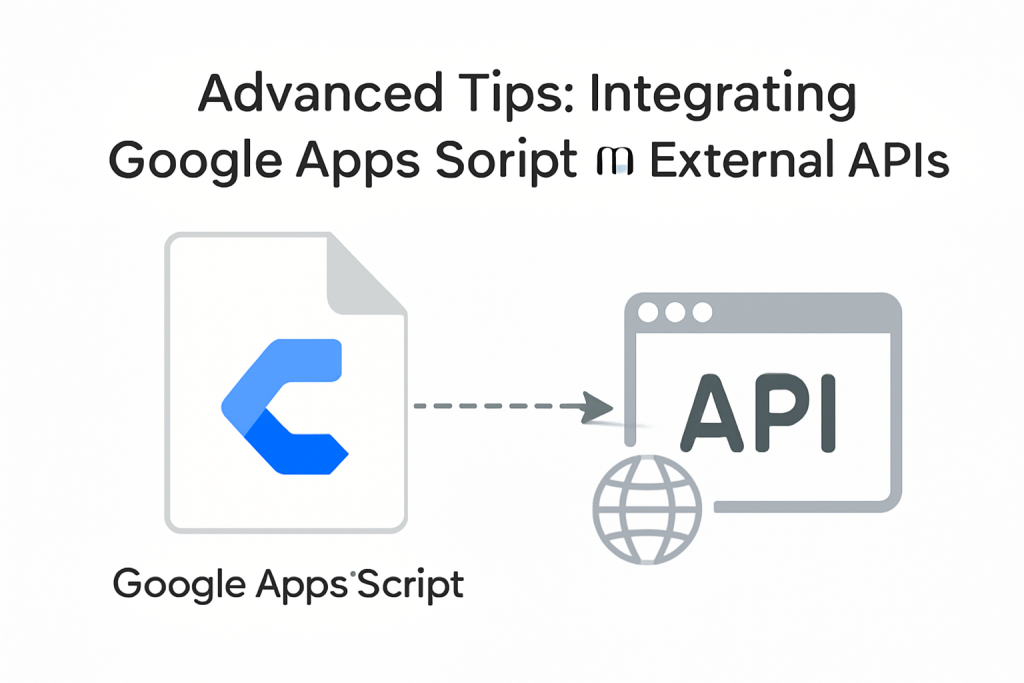
Introduction
Google Apps Script (GAS) is a powerful scripting platform provided by Google that allows users to automate tasks and extend the functionality of Google Workspace apps like Google Sheets, Gmail, Google Docs, and others. By leveraging GAS, you can build custom workflows and applications that interact with external APIs, pulling in data from various services or sending data to external systems.
In this guide, we’ll explore how to integrate Google Apps Script with external APIs to extend the capabilities of Google Workspace. Whether you’re looking to pull weather data, send automated Slack messages, or sync Google Sheets with a custom backend, this tutorial will show you exactly how to make it happen.
Understanding Google Apps Script
Before diving into API integration, it’s important to have a basic understanding of what Google Apps Script is and how it works. Let’s start by defining GAS and its capabilities.
What is Google Apps Script?
Google Apps Script is a JavaScript-based language that allows you to automate tasks across Google Workspace products (like Google Sheets, Gmail, Google Drive, etc.). With it, you can create custom functions, trigger actions based on events, and interact with various Google services.
Apps Script can run directly within your Google Workspace apps, or you can create web apps, APIs, or external integrations. It’s useful for tasks like:
- Automating workflows in Google Sheets
- Sending emails from Gmail
- Generating custom reports in Docs
- Interacting with external data sources through APIs
Apps Script’s main appeal is its simplicity. You don’t need a complicated setup to start using it—just an internet connection and a Google account.
Basics of Google Apps Script Functions and Editor
When you open the Google Apps Script editor (found via Google Sheets → Extensions → Apps Script), you’ll see a blank editor where you can write your script. A few key components of the editor are:
- Functions: Your code runs inside functions that can be triggered by events (such as editing a cell in Google Sheets).
- Triggers: These are used to automate tasks. For example, you can use time-driven triggers to run your function every hour or on certain events like opening a document.
- Logger: A useful tool in GAS for debugging and tracking data. It allows you to print messages to the log for easy inspection.
What Are APIs and Why Use Them?
What is an API?
An API (Application Programming Interface) allows different software systems to communicate with each other. It defines the methods and data formats that applications use to request services and exchange information.
For example, when you use a weather application, it may be pulling data from a weather API that provides real-time weather forecasts. In the same way, APIs allow your Google Apps Script to interact with external services and pull in or send data.
Types of APIs: REST, SOAP, and GraphQL
Most APIs you will interact with are RESTful APIs (Representational State Transfer), which use HTTP requests to fetch data. These APIs return data, usually in JSON (JavaScript Object Notation) format, making it easy to parse and use in your script.
Other API types include SOAP (Simple Object Access Protocol) and GraphQL, but REST is the most commonly used for web services.
Using External APIs with Google Apps Script
External APIs provide data or allow you to interact with systems outside the Google Workspace ecosystem. Examples include:
- Weather APIs: Get current weather information for a location.
- Social Media APIs: Post to Twitter or Slack.
- Financial APIs: Fetch stock market data or cryptocurrency prices.
When integrating an API, you’ll typically need to authenticate (using an API key or OAuth), make HTTP requests, and handle responses. Google Apps Script makes this easy using built-in services like UrlFetchApp.
Connecting Google Apps Script to an External API
Making Your First API Call with Google Apps Script
Now that we have a basic understanding of GAS and APIs, let’s dive into integrating an external API. We’ll use UrlFetchApp, the main method for making HTTP requests from Google Apps Script.
Steps to Setup Your Script
- Open Google Sheets: Start by opening a new or existing Google Sheet.
- Navigate to Apps Script: From the sheet, go to Extensions → Apps Script.
- Write Your First Function: In the editor, you’ll write a JavaScript function to make a request to an external API. Let’s use a sample API like OpenWeatherMap.
Example: Fetching Weather Data
javascriptCopyEditfunction getWeatherData() {
var apiKey = "your_api_key_here"; // Replace with your API key
var city = "Dhaka"; // City for weather data
var url = "https://api.openweathermap.org/data/2.5/weather?q=" + city + "&appid=" + apiKey;
var response = UrlFetchApp.fetch(url); // Make the GET request
var json = response.getContentText(); // Get the response as text
var data = JSON.parse(json); // Parse the JSON response
var temperature = data.main.temp; // Extract temperature data
Logger.log("The temperature in " + city + " is " + temperature + "°K");
}
In this example:
UrlFetchApp.fetch(url)makes the HTTP request to the weather API.response.getContentText()retrieves the raw response from the API.JSON.parse(json)converts the response from a string into a JavaScript object so we can access specific data points.
Handling API Responses
When you make a request to an API, you might encounter various issues like timeouts, 404 errors (not found), or 500 errors (server error). It’s important to handle these gracefully to avoid script failures.
You can use the try-catch method to catch errors:
javascriptCopyEditfunction getWeatherData() {
try {
var apiKey = "your_api_key_here";
var city = "Dhaka";
var url = "https://api.openweathermap.org/data/2.5/weather?q=" + city + "&appid=" + apiKey;
var response = UrlFetchApp.fetch(url);
var json = response.getContentText();
var data = JSON.parse(json);
var temperature = data.main.temp;
Logger.log("The temperature in " + city + " is " + temperature + "°K");
} catch (e) {
Logger.log("Error: " + e.toString());
}
}
Here, the catch block will log the error message if something goes wrong.
Advanced API Integration with Google Apps Script
Authentication with APIs
Many external APIs require authentication, usually in the form of an API key or OAuth 2.0. Here’s a breakdown of both:
API Key Authentication
Most APIs, like OpenWeatherMap or Google Maps, use API keys for simple authentication. You typically pass the key as part of the URL or in the header.
javascriptCopyEditvar url = "https://api.example.com/data?apiKey=your_api_key";
OAuth 2.0 Authentication
For more secure integrations, such as when interacting with Google APIs or social media APIs like Twitter or Facebook, OAuth 2.0 is required. Here’s how you can authenticate via OAuth 2.0 using Google Apps Script:
- Set Up OAuth 2.0 Credentials: You must first create OAuth credentials in the API’s developer console (e.g., Google Developer Console, Twitter Developer Console).
- Configure OAuth in GAS: Use the
OAuth2library in Google Apps Script for handling OAuth flows.
For detailed OAuth 2.0 integration, you may need to use the OAuth2 library available in GAS.
Rate Limiting and Quotas
Many APIs limit the number of requests you can make in a given period. Google Apps Script has its own execution quotas, and external APIs may have their limits too.
- Handle Rate Limiting: If you exceed the API request limit, handle this by adding a delay (
Utilities.sleep(milliseconds)) or use a backoff strategy (retry after a certain period).
javascriptCopyEdit// Handle API rate limiting by waiting before retrying
Utilities.sleep(5000); // Wait for 5 seconds before retrying
Real-World Use Cases
Example 1: Google Sheets and Stock Market API
You might want to track the latest stock prices in a Google Sheets document. Using a service like Alpha Vantage or Yahoo Finance API, you can pull real-time data into your spreadsheet.
Example 2: Sending Data from Google Sheets to Slack
Automating notifications to Slack can be done via Slack’s incoming webhooks API. When a new row is added to a Google Sheet, a Slack message can be sent notifying your team about the update.
Conclusion
Integrating Google Apps Script with external APIs opens up endless possibilities for automating tasks, pulling in data, and interacting with third-party services. Whether you’re fetching weather data, sending messages to Slack, or building complex workflows, Google Apps Script offers a simple and powerful way to connect everything together.
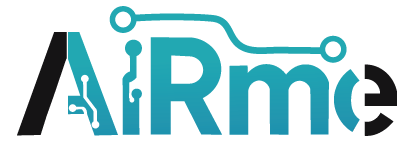

Leave a Reply