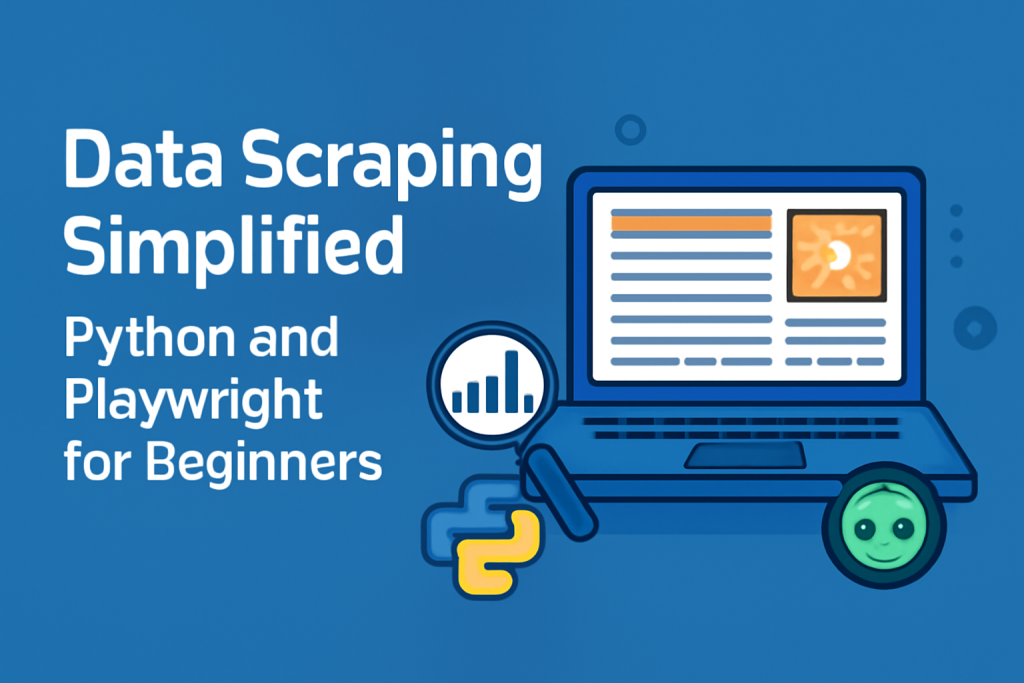
Introduction
Data scraping, also known as web scraping, refers to the process of extracting data from websites. This process involves fetching web pages and retrieving useful information from them, often in an automated way. For instance, you might scrape product prices from e-commerce websites, real estate listings, job postings, or news articles. Rather than manually copying data, scraping automates the collection of large volumes of data from online sources. It’s commonly used in fields like data analysis, market research, and automation.
Python is one of the most popular programming languages for data scraping. It’s known for its simplicity and the richness of its libraries, making it an excellent choice for beginners. Python provides a wide variety of scraping tools, with Playwright emerging as one of the most powerful and modern solutions for web scraping.
Playwright is a relatively new library that handles dynamic web pages with ease. It allows for scraping websites that are built using JavaScript frameworks like React or Angular, which can be challenging for older scraping tools like BeautifulSoup. This modern approach allows Playwright to interact with the content on a website in real time, making it ideal for scraping dynamic content that changes based on user interactions.
This guide will walk you through setting up Python and Playwright for web scraping, explaining the basics, and helping you get started with your first scraping project.
Section 1: Setting Up Your Environment
The first step in your web scraping journey is setting up Python on your system. Python is a versatile programming language that’s easy to install across different operating systems. Whether you’re on Windows, macOS, or Linux, the installation process is straightforward. If you are using Windows, you can download the latest version of Python from the official Python website. For macOS and Linux users, Python can be installed using the system’s package manager (brew for macOS and apt for Linux). After installation, open your terminal or command prompt and type python --version to confirm that Python is installed successfully.
Once you have Python installed, the next step is to install Playwright, which is the library we’ll be using for scraping. Playwright is a modern library that allows for scraping dynamic, JavaScript-heavy websites, something older tools like BeautifulSoup struggle with. You can install Playwright by running the following command in your terminal:
pip install playwright
After installation, Playwright needs the necessary browser binaries to work, so you’ll have to download them. Simply run the following command:
python -m playwright install
This command will install the necessary browser binaries for Chromium, Firefox, and WebKit, enabling Playwright to interact with websites across multiple browser environments.
For better project management, it’s highly recommended to use a virtual environment. Virtual environments allow you to manage project dependencies without interfering with other Python projects on your system. To create a virtual environment, navigate to your project folder in the terminal and run:
python -m venv venv
To activate the virtual environment, use the following commands depending on your operating system:
- On Windows:
venv\Scripts\activate - On macOS/Linux:
source venv/bin/activate
Once the virtual environment is activated, you can install Python libraries specific to your project, ensuring everything remains isolated from other projects.
Section 2: Understanding Playwright Basics
Now that you have Playwright installed and your environment is set up, let’s dive into understanding Playwright’s core concepts. Playwright is a modern tool developed by Microsoft, designed for automating browsers and web scraping. It controls browsers like Chromium, Firefox, and WebKit, which are the engines behind popular browsers like Google Chrome, Mozilla Firefox, and Safari.
One of the biggest advantages of Playwright over traditional web scraping tools like Selenium is its efficiency. While Selenium uses web drivers to control browsers, Playwright interacts directly with browser APIs. This makes Playwright faster and more reliable, especially for handling dynamic web content. Additionally, Playwright supports headless browsers, meaning it can run browsers without a graphical user interface, which is much faster for scraping.
Another key feature of Playwright is its ability to interact with modern JavaScript-heavy websites. Websites built using frameworks like React, Angular, and Vue are difficult to scrape using older libraries because they dynamically render content using JavaScript. Playwright solves this by allowing you to control the entire browser environment, ensuring that content is rendered as a human user would see it, including all JavaScript elements.
Playwright’s architecture is based on several key components: Browser, Context, and Page. The Browser object represents a single browser instance, and within it, you can have multiple Contexts. A context is essentially an isolated session that can hold cookies, cache, and storage. The Page object represents a single tab in a browser, and it’s where most of your interactions with the website happen.
When comparing Playwright to Selenium, the biggest difference lies in how each tool controls browsers. Playwright’s direct control over browser APIs makes it faster and more efficient in terms of both execution speed and resource consumption. On the other hand, Selenium, while still widely used, may require more setup and maintenance to handle certain web technologies.
Section 3: Your First Playwright Script
To get started with Playwright, you’ll need to write a simple script. In this section, we’ll cover how to use Playwright to open a web page, extract information, and close the browser.
Start by importing Playwright and launching a browser instance. Here’s an example Python script to get you started:
from playwright.sync_api import sync_playwright
def run():
with sync_playwright() as p:
browser = p.chromium.launch(headless=False) # Launch the Chromium browser (headless=False to see the browser)
page = browser.new_page() # Open a new page
page.goto('https://example.com') # Navigate to the website
# Extracting the title of the page
title = page.title()
print(f'Title of the page: {title}')
# Close the browser
browser.close()
run()
This script does the following:
- Launches a Chromium browser (set to headless=False so you can see the browser in action).
- Opens a new page and navigates to
https://example.com. - Retrieves the title of the page and prints it.
- Finally, the browser is closed.
Once you run this script, you should see the browser open up, navigate to the page, and print the title of the page in the console.
Section 4: Scraping Dynamic Content
Playwright shines when it comes to scraping dynamic content that requires interaction or waiting for JavaScript to load. Many modern websites use JavaScript to dynamically render their content after the page loads. Using Playwright, you can wait for specific elements to load before scraping the data you need.
For example, let’s say we want to scrape the latest headlines from a news website. First, we need to wait for the headlines to appear on the page. Here’s an example of how to handle dynamic content:
from playwright.sync_api import sync_playwright
def scrape_dynamic_content():
with sync_playwright() as p:
browser = p.chromium.launch(headless=False)
page = browser.new_page()
page.goto('https://example.com/news') # Navigate to a dynamic page
# Wait for the headline section to appear on the page
page.wait_for_selector('.headline') # Wait for the element with class "headline"
# Extract the headlines
headlines = page.query_selector_all('.headline')
for headline in headlines:
print(headline.inner_text()) # Print the headline text
browser.close()
scrape_dynamic_content()
In this script:
- We wait for the element with the class
.headlineto appear on the page usingwait_for_selector. - We then extract all the headlines using
query_selector_alland print their text content.
This is just a basic example of how to handle dynamic content. Playwright offers powerful functions like waiting for network requests to finish (wait_for_request), waiting for specific elements, or interacting with forms and buttons, which can be useful for more complex scraping tasks.
Section 5: Handling Login and Authentication
Many websites require users to log in before accessing certain data. With Playwright, you can automate the login process and scrape data from authenticated pages. This involves filling out login forms, submitting them, and waiting for the login to complete before scraping the required data.
Here’s an example of how you might automate logging into a website:
from playwright.sync_api import sync_playwright
def login_and_scrape():
with sync_playwright() as p:
browser = p.chromium.launch(headless=False)
page = browser.new_page()
page.goto('https://example.com/login') # Navigate to the login page
# Fill out the login form
page.fill('#username', 'your_username') # Enter your username
page.fill('#password', 'your_password') # Enter your password
# Submit the form
page.click('button[type="submit"]')
# Wait for the login to complete
page.wait_for_selector('.dashboard') # Wait for the dashboard to load after login
# Now scrape the data from the logged-in page
data = page.query_selector('.user-data')
print(data.inner_text())
browser.close()
login_and_scrape()
In this example:
- We navigate to the login page and use the
fillmethod to enter the username and password. - After submitting the form, we wait for the dashboard to appear (indicating that login was successful).
- Finally, we scrape the data from the dashboard page.
Conclusion
By now, you should have a solid understanding of how to set up Playwright and start scraping websites using Python. Playwright provides a modern, efficient, and reliable way to scrape dynamic content from websites. Its ability to handle JavaScript-heavy websites makes it an excellent choice for web scraping projects. Whether you’re scraping simple static websites or more complex dynamic pages, Playwright has the tools and features to make your task easier.
As you dive deeper into web scraping, you can explore more advanced features like handling file downloads, interacting with multiple pages, and managing cookies and sessions. Just remember to always respect a website’s terms of service and robots.txt file to ensure your scraping activities are legal and ethical.
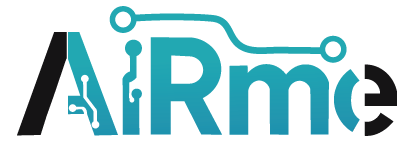

Leave a Reply