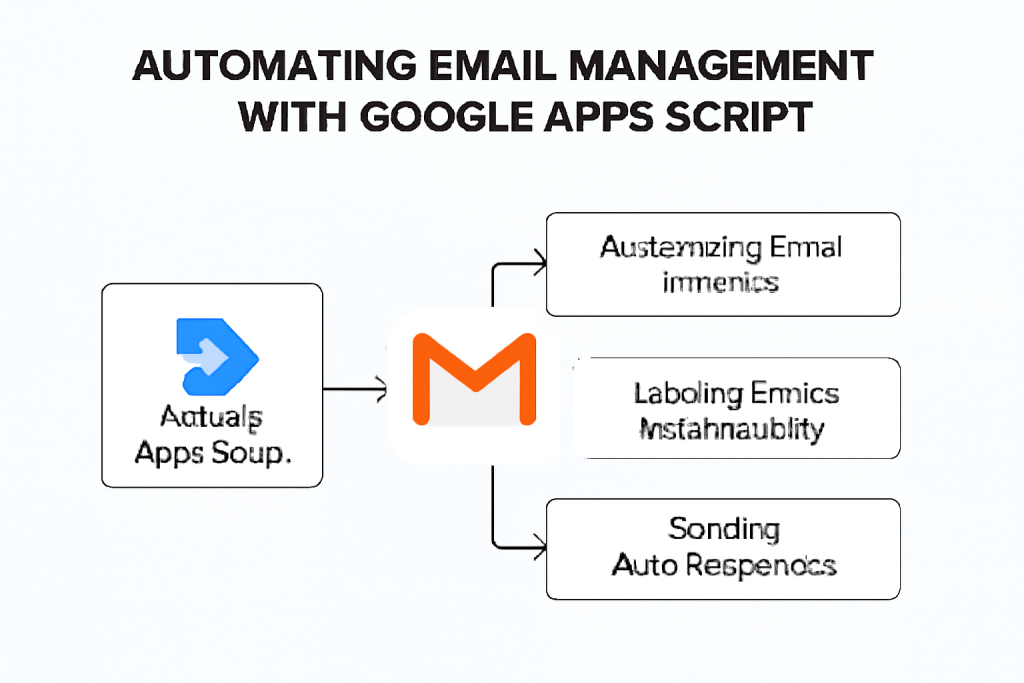
Automating Email Management with Google Apps Script: The Ultimate Guide for Effortless Inbox Control
Managing emails can be an overwhelming task—especially when your inbox is flooded with hundreds of messages every day. But what if you could automate email management and take control of your Gmail without spending hours sorting and responding manually? That’s where Google Apps Script comes in.
Google Apps Script is a powerful tool that allows you to create custom scripts to automate tasks across Google services, and Gmail is no exception. Whether you’re a business owner, student, or professional, using Google Apps Script to automate email management can significantly boost your productivity and free up your time.
In this guide, we’ll walk you through the essentials of Gmail automation using Google Apps Script. We’ll explore how to set up simple scripts, filter emails, automate responses, and much more.
What is Google Apps Script?
Google Apps Script is a JavaScript-based scripting language developed by Google. It allows you to automate tasks within Google Workspace applications like Gmail, Google Sheets, Google Drive, and more. The best part? It’s cloud-based, so you don’t need to worry about installations or updates. You can easily integrate Apps Script with your Gmail account and start automating tasks that suit your needs.
Why Automate Gmail with Google Apps Script?
Here’s why automating Gmail is such a game-changer:
- Save Time: Automating repetitive tasks, such as sorting emails, archiving old threads, or responding to common queries, means you can focus on more important things.
- Organize Effortlessly: With Gmail’s labels and filters, you can set up automatic organization rules based on specific criteria—like sender, subject, or keywords.
- Respond Faster: You can create automated replies to specific emails, ensuring that no important email is left without a response.
Let’s dive into how you can start automating your Gmail with Google Apps Script.
Setting Up Google Apps Script in Gmail
Step 1: Access Google Apps Script
The first thing you need to do is create a new project for your Gmail automation. Here’s how to get started:
- Open Google Apps Script by navigating to script.google.com.
- Click on New Project to create a new script.
- Give your project a name (e.g., “Gmail Automation”).
Now, you can start writing scripts and accessing Gmail services through Apps Script.
Step 2: Authenticate Gmail Access
Before Google Apps Script can interact with your Gmail account, you’ll need to authenticate it:
- When you run your script for the first time, Google will prompt you to grant permissions to access your Gmail account.
- Simply follow the on-screen instructions to authorize your account.
Step 3: Start Automating with GmailApp
Google Apps Script provides the GmailApp service, which is the easiest way to interact with your Gmail account through scripts. For example, let’s say you want to retrieve all emails from a specific sender:
javascriptCopyfunction getEmailsFromSender() {
var threads = GmailApp.search('from:example@gmail.com');
var messages = threads[0].getMessages();
for (var i = 0; i < messages.length; i++) {
Logger.log(messages[i].getSubject());
}
}
This script will fetch all emails from example@gmail.com and log their subjects.
Filtering and Organizing Emails Automatically
Emails can pile up quickly, especially when you’re subscribed to newsletters, mailing lists, or promotional offers. Instead of manually deleting or archiving them, you can set up Gmail filters to automatically sort emails into folders (labels).
Example: Move Promotional Emails to a Label
Let’s say you want all promotional emails to be moved to a label called “Promotions” automatically. Here’s how to do it:
- Create a Label: In Gmail, go to the left sidebar, click More, and create a new label called “Promotions.”
- Script to Filter and Label Emails:
javascriptCopyfunction filterPromotions() {
var threads = GmailApp.search('label:inbox subject:promo');
for (var i = 0; i < threads.length; i++) {
var thread = threads[i];
thread.addLabel(GmailApp.createLabel('Promotions'));
thread.moveToArchive();
}
}
This script will look for emails in the inbox with “promo” in the subject and automatically move them to the “Promotions” label.
Creating Auto-Responses
Auto-responses are essential when you’re out of the office or need to acknowledge receipt of emails without typing out the same response each time. You can easily set up an automatic response in Gmail with Google Apps Script.
Example: Sending an Out-of-Office Reply
If you’re going on vacation and want Gmail to send an automatic reply to incoming emails, you can create a script like this:
javascriptCopyfunction sendAutoReply() {
var threads = GmailApp.search('is:unread');
var responseMessage = "Thank you for your email. I am currently out of the office and will get back to you as soon as possible.";
for (var i = 0; i < threads.length; i++) {
var thread = threads[i];
thread.reply(responseMessage);
}
}
This script replies to all unread emails with a set message.
Automating Follow-Ups
Follow-up emails are crucial in maintaining communication. However, they can easily slip through the cracks. With Google Apps Script, you can set reminders to follow up on specific emails after a certain time period.
Example: Send a Follow-Up Email After 2 Days
Let’s say you want to follow up on emails that haven’t been responded to after two days. Here’s a simple script for that:
javascriptCopyfunction sendFollowUp() {
var threads = GmailApp.search('label:unanswered');
var followUpMessage = "Just following up on my previous email. Please let me know if you need any further information.";
for (var i = 0; i < threads.length; i++) {
var thread = threads[i];
thread.reply(followUpMessage);
}
}
This script will find all emails with the “unanswered” label and send a follow-up after a few days.
Saving Attachments to Google Drive
If you receive important email attachments that need to be stored, automating the process can save you a ton of time.
Example: Save Attachments Automatically to Google Drive
Let’s say you receive reports or documents frequently via email. Instead of downloading them manually, you can use a script to automatically save attachments to a specific folder in Google Drive.
javascriptCopyfunction saveAttachments() {
var threads = GmailApp.search('has:attachment');
var folder = DriveApp.createFolder('Email Attachments');
for (var i = 0; i < threads.length; i++) {
var thread = threads[i];
var messages = thread.getMessages();
for (var j = 0; j < messages.length; j++) {
var attachments = messages[j].getAttachments();
for (var k = 0; k < attachments.length; k++) {
folder.createFile(attachments[k]);
}
}
}
}
This script will automatically save email attachments to a folder named “Email Attachments” in Google Drive.
Best Practices for Gmail Automation
While automating Gmail tasks is incredibly useful, it’s essential to follow best practices to ensure that everything runs smoothly:
- Be Mindful of Gmail’s Daily Limits: Google Apps Script has rate limits (e.g., sending a maximum number of emails per day). Always check the quotas to avoid hitting the limit.
- Avoid Over-Automating: While automation can save time, it’s essential not to automate everything. Keep some tasks manual to ensure you maintain control over important communications.
- Test Your Scripts: Always test your automation scripts on a small batch of emails before applying them to your entire inbox.
Conclusion: Take Control of Your Gmail with Automation
Google Apps Script is a powerful tool that can transform the way you manage emails in Gmail. By automating repetitive tasks such as sorting, replying, and archiving, you can save valuable time and ensure that your inbox remains organized and under control. Whether you’re using Gmail for personal or business purposes, the ability to automate tedious tasks with Google Apps Script will make your email experience more efficient and streamlined.
So, why wait? Start exploring the possibilities of Gmail automation with Google Apps Script today and take your email management to the next level!
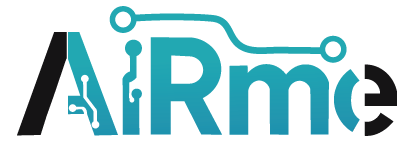

Leave a Reply