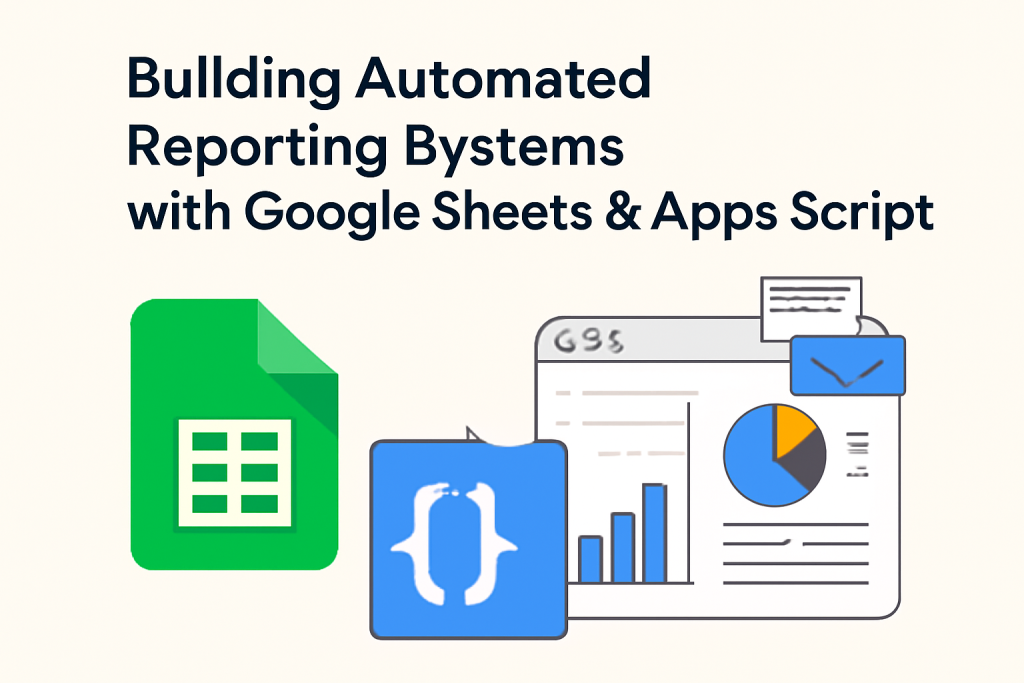
Building Automated Reporting Systems with Google Sheets & Apps Script
Introduction
In today’s fast-paced digital world, the demand for efficient reporting systems has never been higher. Businesses and organizations collect massive amounts of data from various sources, and analyzing that data is crucial for making informed decisions. Manual data entry and report generation are time-consuming and prone to errors, which is why automation plays a pivotal role.
Google Sheets, paired with Google Apps Script, offers an ideal solution for building automated reporting systems. Google Sheets is a powerful, accessible tool that many people already use, and Apps Script allows users to automate tasks, create custom functions, and integrate external APIs directly within Google Sheets.
In this blog, we will guide you through the process of building an automated reporting system using Google Sheets and Google Apps Script. We will explore key concepts, step-by-step instructions, examples, and best practices to help you create your own system to automate data reporting, saving time and increasing efficiency.
What Is Google Sheets and Google Apps Script?
Google Sheets:
Google Sheets is a cloud-based spreadsheet application that allows users to create, edit, and share spreadsheets online. It supports collaboration, allowing multiple users to work on a document simultaneously. Google Sheets also integrates well with other Google Workspace tools, such as Google Drive and Google Docs, and provides features like conditional formatting, charts, pivot tables, and advanced formulas.
Google Apps Script:
Google Apps Script is a JavaScript-based scripting language that enables automation and customization within Google Workspace apps, including Google Sheets. With Apps Script, users can write custom code to extend the functionality of their documents and automate repetitive tasks. Apps Script provides access to various Google services, including Gmail, Google Calendar, and Google Drive, as well as third-party APIs.
Apps Script allows users to create automated workflows, trigger actions based on events (such as time-based triggers or user inputs), and even send automated emails, generate reports, and manipulate data across multiple sheets or files.
Why Use Google Sheets & Apps Script for Automated Reporting?
Automated reporting with Google Sheets and Apps Script offers several advantages:
- Accessibility: Google Sheets is cloud-based, so reports can be accessed from anywhere, anytime, by anyone with the proper permissions.
- Real-Time Collaboration: Multiple users can work on a report simultaneously, ensuring seamless collaboration between teams.
- Cost-Effective: Google Sheets is free for individuals and small businesses. Even larger enterprises can use Google Workspace at a reasonable cost, which makes it an affordable option for automation.
- Customization: Google Apps Script allows for significant customization of reporting systems, enabling you to automate complex workflows, integrate external data, and generate personalized reports.
- Ease of Use: With minimal coding knowledge, users can build sophisticated reporting systems using Google Sheets and Apps Script, making it a user-friendly option.
Step 1: Setting Up Your Google Sheets Environment
Before you start building your reporting system, it’s essential to have a Google Sheets document set up. Here’s how you can create a new Google Sheets document:
- Go to Google Sheets.
- Click on the “+” button to create a new blank spreadsheet.
- Name your spreadsheet according to the project or report you will be working on (e.g., “Automated Sales Report”).
Step 2: Organizing Data for Reporting
The key to creating automated reports is organizing your data efficiently. Here are some tips for structuring your data in Google Sheets:
- Create a Dedicated Data Sheet: Set up a sheet specifically for raw data collection. This sheet will be where you input all the raw data that will feed into your reports.
- Define Data Columns: Label each column with a clear and descriptive header, such as “Date,” “Sales Amount,” “Product Name,” and “Region.” This makes it easier to manipulate and filter data later on.
- Consistency: Ensure that your data entries are consistent. For example, always use the same format for dates (e.g., MM/DD/YYYY) or product names. Inconsistent data can cause issues during the reporting process.
- Use Data Validation: To ensure that the data entered is correct, consider using data validation rules. Google Sheets offers features like dropdown lists, checkbox selections, and custom formulas to ensure consistency in data entry.
Step 3: Writing Google Apps Script for Automation
Now that you have a Google Sheets document ready, it’s time to start automating your reporting system using Google Apps Script.
- Access the Script Editor:
- In your Google Sheets document, click on “Extensions” in the menu bar.
- Select “Apps Script.” This will open the Google Apps Script editor.
- Creating Your First Script:
In the Apps Script editor, you can write custom code that will automate various tasks. For example, let’s start with a basic function that retrieves data from your Google Sheets document and sends it via email.
javascript:function sendReport() { var sheet = SpreadsheetApp.getActiveSpreadsheet().getSheetByName("Data"); var range = sheet.getDataRange(); var data = range.getValues(); var emailAddress = "recipient@example.com"; var subject = "Automated Sales Report"; var body = "Here is the latest sales data:\n\n"; // Format the data for email for (var i = 0; i < data.length; i++) { body += "Date: " + data[i][0] + ", Sales Amount: " + data[i][1] + "\n"; } // Send the email MailApp.sendEmail(emailAddress, subject, body); } - Scheduling Your Script:
You can automate when this script runs by setting up a time-based trigger. For example, to send the report every morning at 9 AM:- In the Apps Script editor, click on the clock icon (Triggers).
- Click on “+ Add Trigger” and choose the
sendReportfunction. - Set the event type to “Time-driven” and configure it to run at your preferred interval (e.g., every day at 9 AM).
Step 4: Advanced Reporting Features
Now that you have a basic reporting system in place, you can add advanced features to enhance the automation:
- Dynamic Data Filtering:
You can filter data based on certain criteria before generating the report. For example, if you only want to include sales data from a specific region or product type, you can use Google Apps Script to apply filters: javascriptCopyEditvar filteredData = data.filter(function(row) { return row[2] === "North Region"; // Filter by region }); - Pivot Tables and Charts:
Google Sheets offers powerful data analysis tools like pivot tables and charts. You can automate the creation of pivot tables and charts within your script. For example, you can generate a pivot table to summarize sales by product category and region, then email the results. - Integration with External APIs:
Google Apps Script allows you to integrate external data sources into your reporting system. For example, you can fetch live stock prices, weather data, or sales figures from a third-party API and include it in your report. Here’s how to fetch data from an API:
javascript:function fetchAPIData() { var url = "https://api.example.com/data"; var response = UrlFetchApp.fetch(url); var json = JSON.parse(response.getContentText()); // Process the API data and write it to your sheet var sheet = SpreadsheetApp.getActiveSpreadsheet().getSheetByName("API Data"); sheet.getRange(1, 1).setValue(json.price); } - Sending Reports with Attachments:
You can also send reports as file attachments. For instance, you can create a PDF of your Google Sheets report and send it via email:
javascript:function sendPDFReport() { var sheet = SpreadsheetApp.getActiveSpreadsheet(); var url = sheet.getUrl().replace(/edit$/, '') + 'export?format=pdf'; var response = UrlFetchApp.fetch(url, {muteHttpExceptions: true}); var pdf = response.getBlob(); var emailAddress = "recipient@example.com"; var subject = "Monthly Sales Report"; var body = "Please find the attached monthly sales report."; MailApp.sendEmail({ to: emailAddress, subject: subject, body: body, attachments: [pdf] }); }
Step 5: Best Practices for Automated Reporting Systems
- Keep Data Organized: Ensure your raw data is structured and cleaned regularly. This will reduce the chances of errors in your reports.
- Error Handling: Implement error handling in your Apps Script functions to gracefully handle any issues, such as missing data or API failures.
- Security: Be mindful of data security, especially when dealing with sensitive information. Ensure only authorized users have access to the Google Sheets document, and be cautious about sending personal data via email.
- Testing: Always test your scripts with sample data before deploying them in a live environment. This will help catch any bugs early.
Conclusion
Building an automated reporting system using Google Sheets and Apps Script can significantly streamline data analysis and reporting tasks. Whether you are automating sales reports, tracking project progress, or sending daily summaries, the power of Google Sheets combined with Apps Script enables you to create customized and efficient workflows.
By following the steps outlined in this blog, you can develop your own automated reporting system that saves time, reduces errors, and ensures timely, accurate reporting for your organization or team.
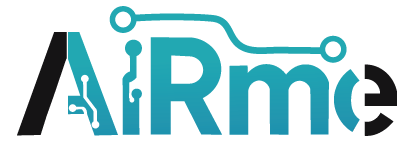

Leave a Reply