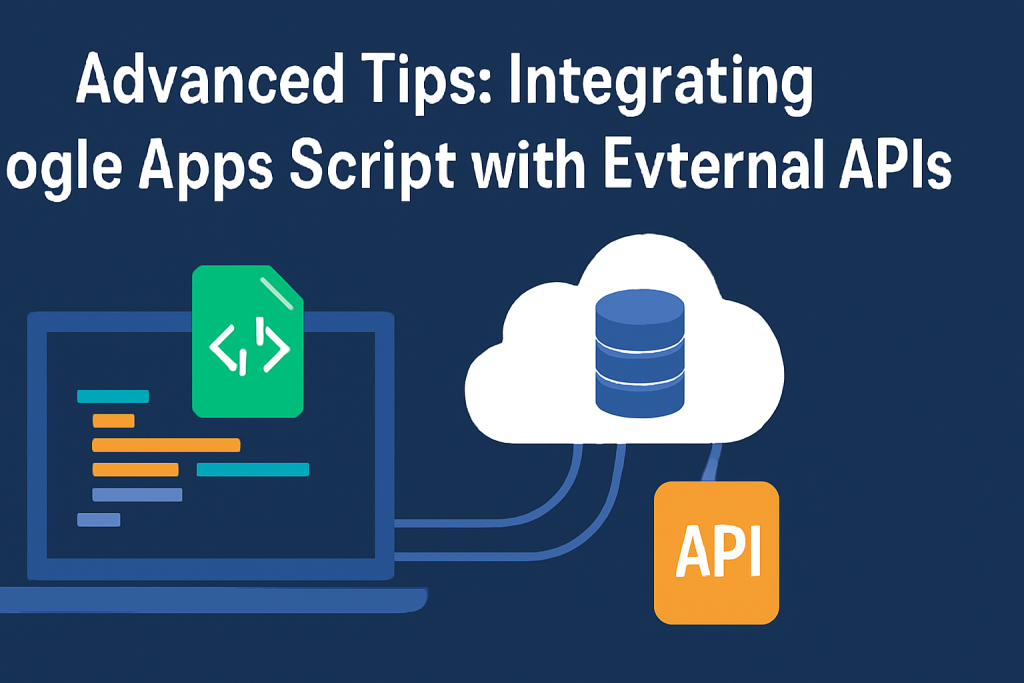
Advanced Tips: Integrating Google Apps Script with External APIs
Introduction
Google Apps Script is a powerful tool that enables users to automate tasks and integrate various Google Workspace tools such as Google Sheets, Docs, and Gmail with external services. One of the most exciting capabilities of Google Apps Script is its ability to interact with external APIs (Application Programming Interfaces). APIs allow you to fetch data, send requests, and automate workflows with third-party services, making it an invaluable tool for enhancing productivity and expanding the functionality of your Google Apps.
In this blog, we will dive into the process of integrating Google Apps Script with external APIs. We will walk you through the steps of making API calls, handling authentication, parsing responses, and automating tasks with triggers. Along the way, we will explore advanced tips and best practices to ensure you are making the most of your API integration efforts.
Getting Started with Google Apps Script
Before we dive into integrating external APIs, it’s essential to get familiar with the Google Apps Script environment. Google Apps Script is a JavaScript-based platform for building lightweight web applications that automate tasks within Google Workspace.
What is Google Apps Script?
Google Apps Script is a cloud-based scripting language that allows you to write code to extend Google Apps functionality. It can automate processes in Google Sheets, Docs, Gmail, and other Google services. By using Apps Script, you can make API calls to external services, manipulate data, and even create custom web apps.
Basic Setup of Google Apps Script Environment
To begin using Google Apps Script, you need to have a Google account. Once you’re logged in, follow these steps:
- Go to the Google Apps Script editor.
- Click on “New Project.”
- In the script editor, you can start writing code to interact with Google services and external APIs.
First Script: Connecting to Google Sheets
As a simple starting point, let’s write a script that connects to Google Sheets and fetches some data.
javascriptCopyfunction myFunction() {
var sheet = SpreadsheetApp.getActiveSpreadsheet().getSheetByName('Sheet1');
var data = sheet.getRange('A1:B10').getValues();
Logger.log(data);
}
This code retrieves data from a Google Sheet and logs it to the Logger.
Understanding APIs and Authentication
What Are APIs?
An API (Application Programming Interface) is a set of protocols that allows one application to communicate with another. APIs can retrieve data, send data, or interact with external systems. Google Apps Script allows you to connect with various external APIs to enhance functionality within Google Workspace.
API Authentication
Most APIs require authentication to ensure that only authorized users can access the data. There are several methods for API authentication, including API Keys, OAuth 2.0, and Bearer Tokens.
- API Keys: A simple string that identifies the user.
- OAuth 2.0: A secure method for users to grant applications access to their resources without exposing their password.
- Bearer Tokens: A form of access token commonly used in OAuth 2.0 to authenticate requests.
Authentication Methods in Google Apps Script
To integrate an external API with Google Apps Script, you’ll need to authenticate your script to the API. Google Apps Script supports various methods of authentication, such as OAuth 2.0 for more secure API calls.
In the next sections, we’ll explore how to authenticate using OAuth 2.0 and API Keys.
Setting Up External APIs
When integrating external APIs with Google Apps Script, the first step is to identify the API you wish to interact with. Many external APIs are public, providing access to services like weather, news, and finance. For this blog, let’s work with a Weather API.
Using Public APIs
For demonstration purposes, we’ll use a free Weather API that provides weather data for any given location. First, register for an API key from the provider’s website.
Example API endpoint:
bashCopyhttps://api.openweathermap.org/data/2.5/weather?q=London&appid=YOUR_API_KEY
Replace YOUR_API_KEY with the API key you received upon registration.
Making API Calls from Google Apps Script
Now that we have an API endpoint, let’s make a GET request from Google Apps Script using UrlFetchApp. This service allows you to fetch data from external APIs directly within your script.
javascriptCopyfunction getWeatherData() {
var url = 'https://api.openweathermap.org/data/2.5/weather?q=London&appid=YOUR_API_KEY';
var response = UrlFetchApp.fetch(url);
var json = JSON.parse(response.getContentText());
Logger.log(json);
}
Handling JSON and XML Responses
Most APIs return data in JSON format, which is a lightweight data interchange format. Once you get the response, you can parse the JSON data using JSON.parse() to work with the data in a structured way.
javascriptCopyvar jsonData = JSON.parse(response.getContentText());
Logger.log('Temperature: ' + jsonData.main.temp);
Parsing API Responses in Google Apps Script
How to Handle JSON Responses
Once you receive the JSON response from an API, you can extract specific pieces of information by accessing properties within the JSON object. Let’s say you want to extract the temperature and weather description from the Weather API response.
javascriptCopyfunction getWeatherData() {
var url = 'https://api.openweathermap.org/data/2.5/weather?q=London&appid=YOUR_API_KEY';
var response = UrlFetchApp.fetch(url);
var json = JSON.parse(response.getContentText());
var temperature = json.main.temp;
var weatherDescription = json.weather[0].description;
Logger.log('Temperature: ' + temperature);
Logger.log('Weather: ' + weatherDescription);
}
Accessing Nested JSON Data
Many API responses contain nested JSON objects. To access nested data, you can use dot notation. For example, if the weather information is nested inside the weather array, you access it using:
javascriptCopyvar weatherDescription = json.weather[0].description;
Handling Authentication with OAuth 2.0
When dealing with APIs that require user consent, OAuth 2.0 is the preferred method. Here’s a brief walkthrough of how to authenticate using OAuth 2.0 in Google Apps Script.
Step-by-Step Guide to Implement OAuth Authentication
- First, you need to create a project in the Google Cloud Console and enable the OAuth 2.0 API.
- Obtain the client ID and client secret from the Cloud Console.
- Install the OAuth2 library in your Google Apps Script project by navigating to Resources > Libraries and adding the OAuth2 library.
- Use the OAuth2 library to create an authentication flow in your script.
Example OAuth2 setup in Apps Script:
javascriptCopyfunction getOAuthService() {
return OAuth2.createService('weatherAPI')
.setAuthorizationBaseUrl('https://api.weather.com/oauth/authorize')
.setTokenUrl('https://api.weather.com/oauth/token')
.setClientId('YOUR_CLIENT_ID')
.setClientSecret('YOUR_CLIENT_SECRET')
.setCache(CacheService.getUserCache());
}
This code sets up the OAuth flow. Once authenticated, you can use the getOAuthService() function to get an access token and make secure API calls.
Best Practices for API Integration in Google Apps Script
Managing API Rate Limits and Quotas
Many APIs impose rate limits to prevent abuse. It’s crucial to manage these limits by checking the response headers for rate-limit information. Always implement a strategy to handle rate-limiting by adding delays or retries to your script.
Error Handling Best Practices
When making API calls, always anticipate errors such as invalid responses or authentication failures. Use try...catch blocks to handle exceptions and log the errors for debugging.
javascriptCopytry {
var response = UrlFetchApp.fetch(url);
var json = JSON.parse(response.getContentText());
} catch (e) {
Logger.log('Error: ' + e.message);
}
Optimizing API Requests
To avoid unnecessary API calls, cache the data locally in Google Sheets or use Google Apps Script’s CacheService to store the response for a specific period. This reduces API calls and improves performance.
javascriptCopyvar cache = CacheService.getUserCache();
var cachedData = cache.get('weatherData');
if (!cachedData) {
var response = UrlFetchApp.fetch(url);
cache.put('weatherData', response.getContentText(), 1500); // Cache for 25 minutes
}
Automating Tasks with Triggered API Calls
One of the key features of Google Apps Script is its ability to trigger scripts automatically. For example, you can set up a time-driven trigger to fetch weather data daily.
Setting Time-Driven Triggers
javascriptCopyfunction createTimeDrivenTriggers() {
ScriptApp.newTrigger('getWeatherData')
.timeBased()
.everyDays(1)
.atHour(8)
.create();
}
This trigger runs the getWeatherData function every day at 8 AM.
Conclusion
Integrating Google Apps Script with external APIs opens up a world of possibilities for automating tasks and fetching data from third-party services. By following the tips and examples shared in this blog, you can connect Google Apps Script with a wide variety of APIs, enhancing your workflows and productivity.
We hope this guide has helped you understand the basics of API integration and provided you with advanced tips to make the most of Google Apps Script. Happy coding!
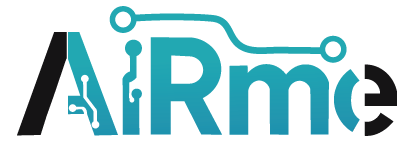

Leave a Reply