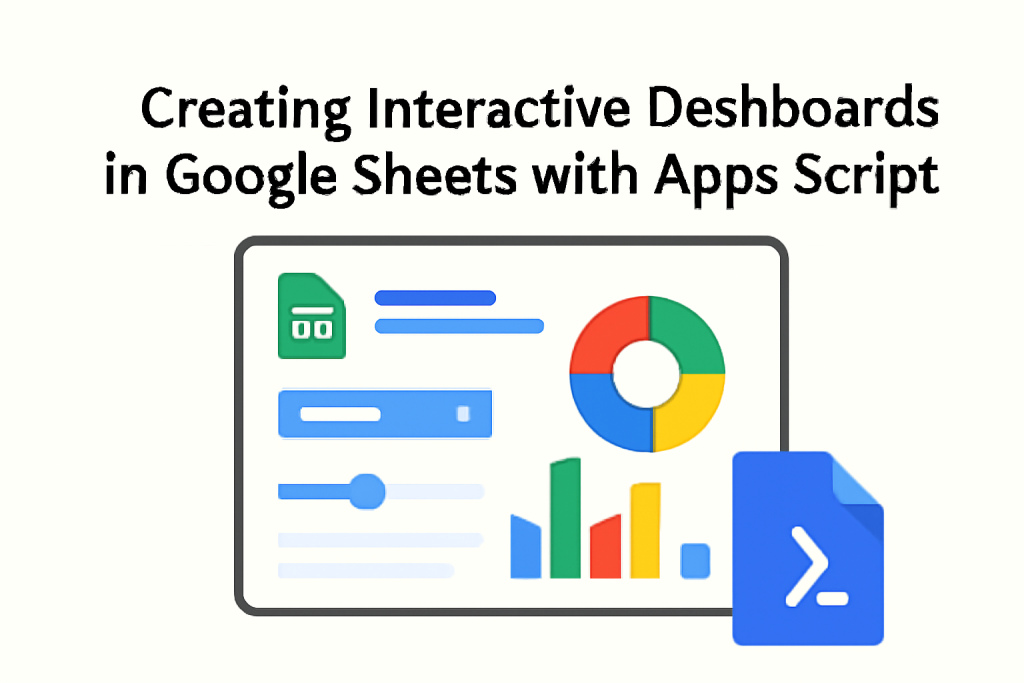
Creating Interactive Dashboards in Google Sheets with Apps Script :
In today’s data-driven world, visualizing data in an interactive and accessible way is more important than ever. Dashboards are the perfect tool for this, allowing users to present complex data in a simplified manner. Google Sheets, a popular tool for managing and analyzing data, is an excellent platform for building interactive dashboards. However, to truly unlock its full potential, integrating Google Apps Script allows users to automate tasks, create custom functions, and build a more interactive experience. In this blog post, we will dive deep into how to create interactive dashboards in Google Sheets using Apps Script, providing detailed instructions and practical examples along the way.
Table of Contents:
- Introduction to Google Sheets and Apps Script
- What is Google Sheets?
- What is Google Apps Script?
- How Apps Script Enhances Google Sheets
- Setting Up Your Dashboard in Google Sheets
- Designing the Layout of Your Dashboard
- Organizing Data in Google Sheets for Dashboard Use
- Creating Basic Charts in Google Sheets
- Integrating Google Apps Script with Google Sheets
- Introduction to Google Apps Script
- Accessing Apps Script Editor
- Writing Basic Scripts for Automation
- Linking Apps Script with Google Sheets for Data Updates
- Creating Dynamic Charts with Apps Script
- Automating Chart Creation with Apps Script
- Updating Charts Based on User Input
- Creating Interactive Elements (Dropdowns, Buttons, Sliders)
- Using Google Forms and Apps Script for Data Collection
- Setting Up Google Forms for Data Collection
- Automatically Adding Form Responses to Google Sheets
- Building an Interactive Dashboard with Form Data
- Advanced Techniques for Interactive Dashboards
- Using Custom Menus for Navigation
- Creating User Input Forms with Apps Script
- Building Custom Functions with Apps Script for Dashboard Use
- Using Google Sheets with External APIs for Real-Time Data
- Introduction to APIs and How They Can Be Used in Dashboards
- Fetching External Data Using Google Apps Script
- Displaying Real-Time Data in Your Dashboard
- Automating Data Updates and Notifications
- Setting Time-driven Triggers for Auto Updates
- Email Notifications for Dashboard Alerts
- Sending Data Reports Automatically Using Apps Script
- Best Practices for Building Scalable Dashboards
- Designing for Performance and Usability
- Organizing Data for Easy Access
- Keeping Your Scripts and Dashboards Efficient
- Conclusion
- Wrapping Up
- Resources for Further Learning
- Final Thoughts
1. Introduction to Google Sheets and Apps Script
What is Google Sheets?
Google Sheets is a cloud-based spreadsheet tool that allows users to create, edit, and collaborate on spreadsheets. It’s a part of the Google Workspace suite of productivity tools. Google Sheets offers many features for organizing data, performing calculations, and visualizing results. You can use it for everything from simple tasks like budgeting and tracking expenses to more complex tasks like building financial models, project management tools, and dashboards.
What is Google Apps Script?
Google Apps Script is a cloud-based scripting language based on JavaScript that allows you to automate tasks within Google Workspace apps, including Google Sheets. With Apps Script, you can extend the functionality of Google Sheets, automate repetitive tasks, create custom functions, and build interactive elements within your spreadsheets. This flexibility makes it an ideal tool for building dynamic and interactive dashboards.
How Apps Script Enhances Google Sheets
Apps Script enhances Google Sheets by adding the ability to:
- Automate workflows, such as generating reports or sending reminders.
- Create custom user interfaces (UIs) with forms, buttons, and other elements.
- Retrieve data from external sources and display it in Google Sheets.
- Create interactive charts and dashboards that respond to user inputs.
These features are what make Google Sheets combined with Apps Script a powerful tool for building interactive dashboards.
2. Setting Up Your Dashboard in Google Sheets
Designing the Layout of Your Dashboard
When designing a dashboard, it’s crucial to start with a clean and logical layout. The layout of your dashboard will depend on the type of data you are visualizing and the audience for the dashboard. A well-organized dashboard should have:
- Data tables: These serve as the foundation for your charts and graphs.
- Charts: Visualizations that represent your data in an easily digestible format.
- Key Performance Indicators (KPIs): Metrics that summarize your data and help stakeholders make decisions.
- Filters: Allowing users to interact with and drill down into the data.
A good rule of thumb is to place your most critical information at the top or in prominent locations. For example, KPIs should be visible without scrolling, while detailed data can be placed further down or in different sheets.
Organizing Data in Google Sheets for Dashboard Use
Before building your dashboard, you should ensure your data is organized. A good practice is to:
- Use separate sheets for raw data and the dashboard: Keep your data in a different sheet to make it easy to update and maintain.
- Structure your data tables: Organize the data into rows and columns, and use headers to clearly label each column.
- Use named ranges: Named ranges make it easier to reference data in Apps Script and prevent errors when updating your dashboard.
Creating Basic Charts in Google Sheets
Google Sheets makes it easy to create charts using your data. To create a chart, simply select the data you want to visualize, go to the “Insert” menu, and select the type of chart you want to create (e.g., bar chart, pie chart, line graph). Charts in Google Sheets are dynamic and will update automatically when the underlying data changes.
3. Integrating Google Apps Script with Google Sheets
Introduction to Google Apps Script
Google Apps Script is a cloud-based scripting language that uses JavaScript to automate tasks within Google Sheets. It allows you to interact with the spreadsheet, update data, modify charts, send emails, and much more.
Accessing Apps Script Editor
To start writing Google Apps Script for your dashboard:
- Open your Google Sheet.
- Click on “Extensions” in the top menu.
- Select “Apps Script.”
This will open the Apps Script editor where you can write your scripts.
Writing Basic Scripts for Automation
Here’s a simple example of how you can use Apps Script to automate updating a chart in your dashboard:
javascriptCopyfunction updateChart() {
var sheet = SpreadsheetApp.getActiveSpreadsheet().getSheetByName("Dashboard");
var chart = sheet.getCharts()[0];
var dataRange = sheet.getRange("A1:B10"); // Update with your data range
chart = chart.modify().addRange(dataRange).build();
sheet.updateChart(chart);
}
This script will update the first chart in the “Dashboard” sheet with new data from the specified range.
Linking Apps Script with Google Sheets for Data Updates
Google Apps Script can be used to update data in your Google Sheet, which will automatically reflect in your dashboard. For example, you can use Apps Script to fetch real-time data from an external source and populate your spreadsheet.
4. Creating Dynamic Charts with Apps Script
Automating Chart Creation with Apps Script
You can use Apps Script to automatically create charts whenever new data is added to your sheet. For example:
javascriptCopyfunction createChart() {
var sheet = SpreadsheetApp.getActiveSpreadsheet().getSheetByName("Dashboard");
var range = sheet.getRange("A1:B10"); // Define the range for the chart
var chart = sheet.newChart()
.setChartType(Charts.ChartType.LINE)
.addRange(range)
.setPosition(2, 2, 0, 0)
.build();
sheet.insertChart(chart);
}
This script creates a line chart from the data in range A1:B10 and places it on the sheet.
Updating Charts Based on User Input
One powerful feature of Google Sheets dashboards is the ability to update charts based on user inputs, such as dropdowns or sliders. You can use Apps Script to capture user input and dynamically update the charts based on those inputs.
5. Using Google Forms and Apps Script for Data Collection
Setting Up Google Forms for Data Collection
Google Forms is a powerful tool for collecting data from users, and it integrates seamlessly with Google Sheets. You can create a Google Form that collects responses and then automatically populates a Google Sheet with that data. This makes it ideal for real-time data collection and dashboard updates.
- Create a Google Form.
- Link the form to a Google Sheet where responses will be stored.
- Use Apps Script to process the form data and update your dashboard.
Automatically Adding Form Responses to Google Sheets
When a form is submitted, the data is automatically added to the linked Google Sheet. You can use Apps Script to process this data and update your charts or KPIs accordingly.
6. Advanced Techniques for Interactive Dashboards
Using Custom Menus for Navigation
With Google Apps Script, you can create custom menus in your Google Sheets. This allows users to navigate between different views or sections of the dashboard.
javascriptCopyfunction onOpen() {
var ui = SpreadsheetApp.getUi();
ui.createMenu('Dashboard Menu')
.addItem('Refresh Data', 'refreshData')
.addToUi();
}
This script creates a custom menu called “Dashboard Menu” with an option to refresh the data.
Creating User Input Forms with Apps Script
Apps Script also allows you to create custom input forms for users to interact with your dashboard. These forms can take user inputs, like selecting a date range or entering values, and update the dashboard accordingly.
7. Using Google Sheets with External APIs for Real-Time Data
Introduction to APIs and How They Can Be Used in Dashboards
APIs allow you to fetch data from external sources, such as weather data, stock prices, or news updates. By integrating APIs with Google Sheets using Apps Script, you can create a dashboard that pulls real-time data from the web.
Fetching External Data Using Google Apps Script
Here’s an example of how to fetch real-time weather data using an API:
javascriptCopyfunction fetchWeatherData() {
var url = "https://api.openweathermap.org/data/2.5/weather?q=London&appid=YOUR_API_KEY";
var response = UrlFetchApp.fetch(url);
var json = JSON.parse(response.getContentText());
var temperature = json.main.temp;
var sheet = SpreadsheetApp.getActiveSpreadsheet().getSheetByName("Dashboard");
sheet.getRange("A1").setValue(temperature); // Update cell with temperature data
}
Displaying Real-Time Data in Your Dashboard
Once you have fetched the external data, you can display it in your dashboard and update charts, tables, or KPIs with the real-time information.
8. Automating Data Updates and Notifications
Setting Time-driven Triggers for Auto Updates
Apps Script allows you to automate data updates at regular intervals. For example, you can set a time-driven trigger to update your dashboard every hour with the latest data.
javascriptCopyfunction createTimeDrivenTrigger() {
ScriptApp.newTrigger('fetchWeatherData')
.timeBased()
.everyHours(1)
.create();
}
Email Notifications for Dashboard Alerts
You can set up email alerts based on certain criteria. For example, you could send an email if a KPI exceeds a threshold.
javascriptCopyfunction sendEmailNotification() {
var sheet = SpreadsheetApp.getActiveSpreadsheet().getSheetByName("Dashboard");
var kpiValue = sheet.getRange("A2").getValue();
if (kpiValue > 100) {
MailApp.sendEmail("youremail@example.com", "KPI Alert", "The KPI has exceeded the threshold.");
}
}
9. Best Practices for Building Scalable Dashboards
Designing for Performance and Usability
When building dashboards, performance and usability are crucial. Make sure that your dashboard loads quickly, is easy to navigate, and is visually appealing.
Organizing Data for Easy Access
Keep your data structured and easy to access. Use named ranges, separate sheets for raw data, and clear labels for columns and rows.
Keeping Your Scripts and Dashboards Efficient
Optimize your Apps Script code to ensure that your dashboard performs well. Avoid unnecessary computations, use batch operations when possible, and test your scripts regularly.
10. Conclusion
In this blog post, we have covered how to create interactive dashboards in Google Sheets using Apps Script. We’ve explored everything from basic chart creation to integrating real-time data from APIs and automating dashboard updates. By leveraging the power of Google Apps Script, you can create dynamic, interactive dashboards that streamline your workflow and provide valuable insights.
Now, you’re ready to start building your own dashboards! Whether you’re visualizing financial data, tracking business performance, or creating a project management tool, Google Sheets with Apps Script is a powerful combination that will help you achieve your goals.
Resources for Further Learning
Happy scripting!
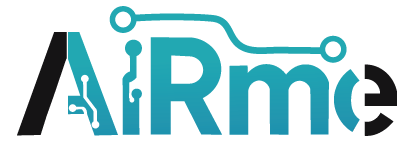

Leave a Reply