Real-time Data Monitoring and Alerts: How Python and Google Apps Script Can Help
In the fast-paced world of data management and business intelligence, real-time monitoring is no longer a luxury—it’s a necessity. The ability to track data as it comes in, identify trends, and take immediate action based on that data is crucial for businesses of all sizes. But how can you set up a real-time monitoring system that’s both efficient and scalable? The answer lies in combining two powerful tools: Python and Google Apps Script.
These two technologies are often used separately, but when combined, they can provide a robust, flexible, and cost-effective solution for real-time data monitoring, as well as for sending alerts when specific conditions are met. In this post, we’ll explore how to leverage Python and Google Apps Script to monitor data in real time, set up alerts, and build a system that can scale as your needs evolve.
What Is Real-Time Data Monitoring?
Before diving into the technical side of things, it’s essential to understand what real-time data monitoring is and why it matters. In simple terms, real-time data monitoring refers to the continuous process of tracking data as it comes in, without delay. Unlike batch processing, where data is collected at set intervals, real-time monitoring allows you to make decisions and take actions based on up-to-the-minute data.
This concept is widely used across industries, from e-commerce and finance to health care and logistics. For example, in e-commerce, real-time monitoring might involve tracking website traffic, monitoring sales in real-time, or analyzing customer behavior on your site. In finance, it could mean monitoring stock prices or currency exchange rates. Real-time monitoring is used to ensure that systems are running efficiently, mitigate risks, and optimize performance.
Why Python and Google Apps Script?
Now that we have a basic understanding of real-time data monitoring, let’s take a look at why Python and Google Apps Script are the tools of choice for building such systems.
Python: The Powerhouse for Data Processing
Python has become the go-to programming language for data processing and analysis. Its simplicity, coupled with a rich ecosystem of libraries, makes it an ideal choice for handling large datasets, running automated scripts, and integrating with other systems. Libraries like Pandas, NumPy, and Matplotlib make it easy to manipulate and visualize data, while others like requests and beautifulsoup4 enable seamless integration with web services and APIs.
Python also excels in automation. You can write scripts that automatically fetch, process, and analyze data at scheduled intervals or continuously. It’s a powerful language for back-end operations, and its ability to work with cloud platforms and services makes it a fantastic option for real-time data monitoring.
Google Apps Script: The Bridge Between Google Sheets and Real-Time Monitoring
On the other hand, Google Apps Script is a cloud-based scripting language that allows you to extend and automate the functionality of Google Workspace (including Google Sheets, Gmail, and Google Drive). For many businesses, Google Sheets serves as a central hub for storing and analyzing data. Google Apps Script makes it easy to create real-time data monitoring systems by integrating Google Sheets with external data sources and services.
Google Apps Script is based on JavaScript and provides a simple interface for automating repetitive tasks. It allows you to build custom functions, send email alerts, and even connect to external APIs. With its ability to monitor Google Sheets in real-time, send notifications, and trigger alerts based on specific conditions, Google Apps Script can complement Python in creating an efficient and automated data monitoring solution.
Setting Up a Basic Real-Time Data Monitoring System
To better understand how Python and Google Apps Script can work together, let’s go step-by-step through the process of setting up a basic real-time data monitoring system.
Step 1: Prepare Your Data Source
The first step in any real-time data monitoring system is to determine where your data is coming from. This could be an API, a database, or even a live feed from a device or sensor. For example, let’s say you’re monitoring live sales data from an e-commerce platform.
Step 2: Write a Python Script to Fetch Data
Next, you need a Python script to fetch data from your data source at regular intervals. Python’s requests library is an excellent choice for this. It allows you to make HTTP requests to APIs and retrieve data in real time.
import requests
import time
def fetch_data():
url = 'https://api.yoursalesplatform.com/get_sales_data'
response = requests.get(url)
data = response.json()
return data
while True:
sales_data = fetch_data()
print(sales_data)
time.sleep(60) # Fetch data every minute
This simple script makes a request to an API every minute, fetches the sales data, and prints it. You can modify it to handle more complex data and integrate it with your own data processing pipeline.
Step 3: Process the Data
Once the data is fetched, you can use Python’s powerful data manipulation libraries like Pandas to process and analyze it. For example, you might want to calculate the average sales for the last 24 hours or detect sudden spikes in activity.
import pandas as pd
# Process data to calculate the average sales for the last 24 hours
def process_data(data):
df = pd.DataFrame(data)
df['timestamp'] = pd.to_datetime(df['timestamp'])
last_24_hours = df[df['timestamp'] > pd.Timestamp.now() - pd.Timedelta('1 day')]
avg_sales = last_24_hours['sales'].mean()
return avg_sales
sales_data = fetch_data()
avg_sales = process_data(sales_data)
print(f'Average sales in the last 24 hours: {avg_sales}')
Here, we filter the sales data for the last 24 hours and calculate the average sales. This step could be expanded to track various metrics, trends, and thresholds that are important to your business.
Step 4: Set Up Google Sheets for Data Storage and Alerts
Now that we have the data processed by Python, it’s time to store it and set up alerts. Google Sheets is a perfect place for this, as it can store large amounts of data and integrate well with Google Apps Script for automation.
- Open Google Sheets and create a new spreadsheet.
- In the first row, create columns for the data you want to track (e.g., Date, Sales, Average Sales, etc.).
- Use Google Apps Script to automate data entry and alerts.
function sendAlert() {
var sheet = SpreadsheetApp.getActiveSpreadsheet().getSheetByName('Sales Data');
var data = sheet.getRange('B2:B').getValues();
var avgSales = 0;
var threshold = 1000; // Set your sales threshold here
// Calculate the average sales
for (var i = 0; i < data.length; i++) {
avgSales += data[i][0];
}
avgSales = avgSales / data.length;
// Send an email alert if average sales exceed the threshold
if (avgSales > threshold) {
MailApp.sendEmail('your-email@example.com', 'Sales Alert', 'Average sales have exceeded the threshold.');
}
}
In this Google Apps Script, we retrieve the sales data from the sheet, calculate the average, and send an email alert if the average sales exceed a threshold.
Step 5: Integrate Python and Google Apps Script
Now, it’s time to integrate Python with Google Sheets using the Google Sheets API. You can use the gspread library in Python to interact with Google Sheets and update data in real-time.
import gspread
from oauth2client.service_account import ServiceAccountCredentials
def update_google_sheet(data):
scope = ["https://spreadsheets.google.com/feeds", "https://www.googleapis.com/auth/drive"]
creds = ServiceAccountCredentials.from_json_keyfile_name('credentials.json', scope)
client = gspread.authorize(creds)
sheet = client.open('Sales Data').sheet1
sheet.append_row(data)
# Example data to update
new_data = ['2025-09-03', 1500, 1200] # Example: Date, Sales, Average Sales
update_google_sheet(new_data)
This script authenticates with Google Sheets and appends new data to the spreadsheet. You can now combine the real-time data fetching, processing, and updating of the Google Sheets document.
Step 6: Scheduling and Automation
To make your system truly real-time, you’ll want to automate the entire process. You can schedule your Python script to run periodically (e.g., every minute) using a task scheduler like Cron (Linux) or Task Scheduler (Windows).
Similarly, Google Apps Script has built-in triggers that allow you to automate functions. For example, you can set a time-based trigger to run the sendAlert() function at regular intervals.
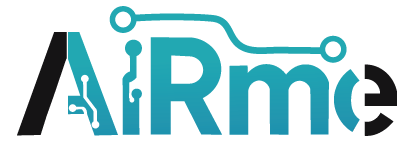

Leave a Reply